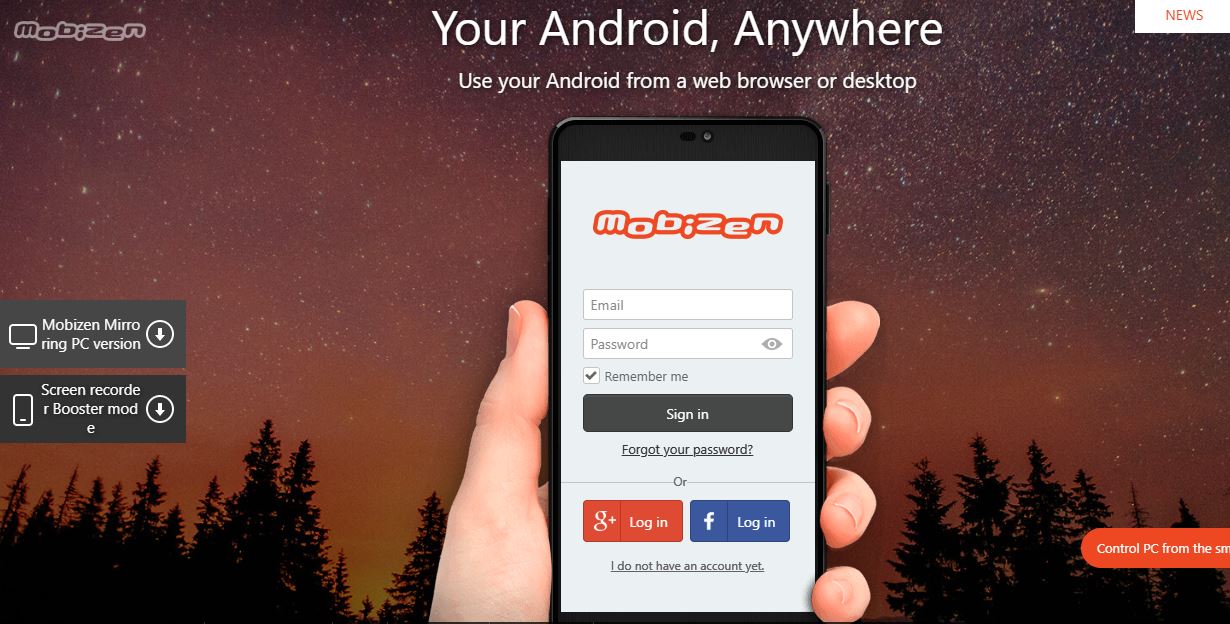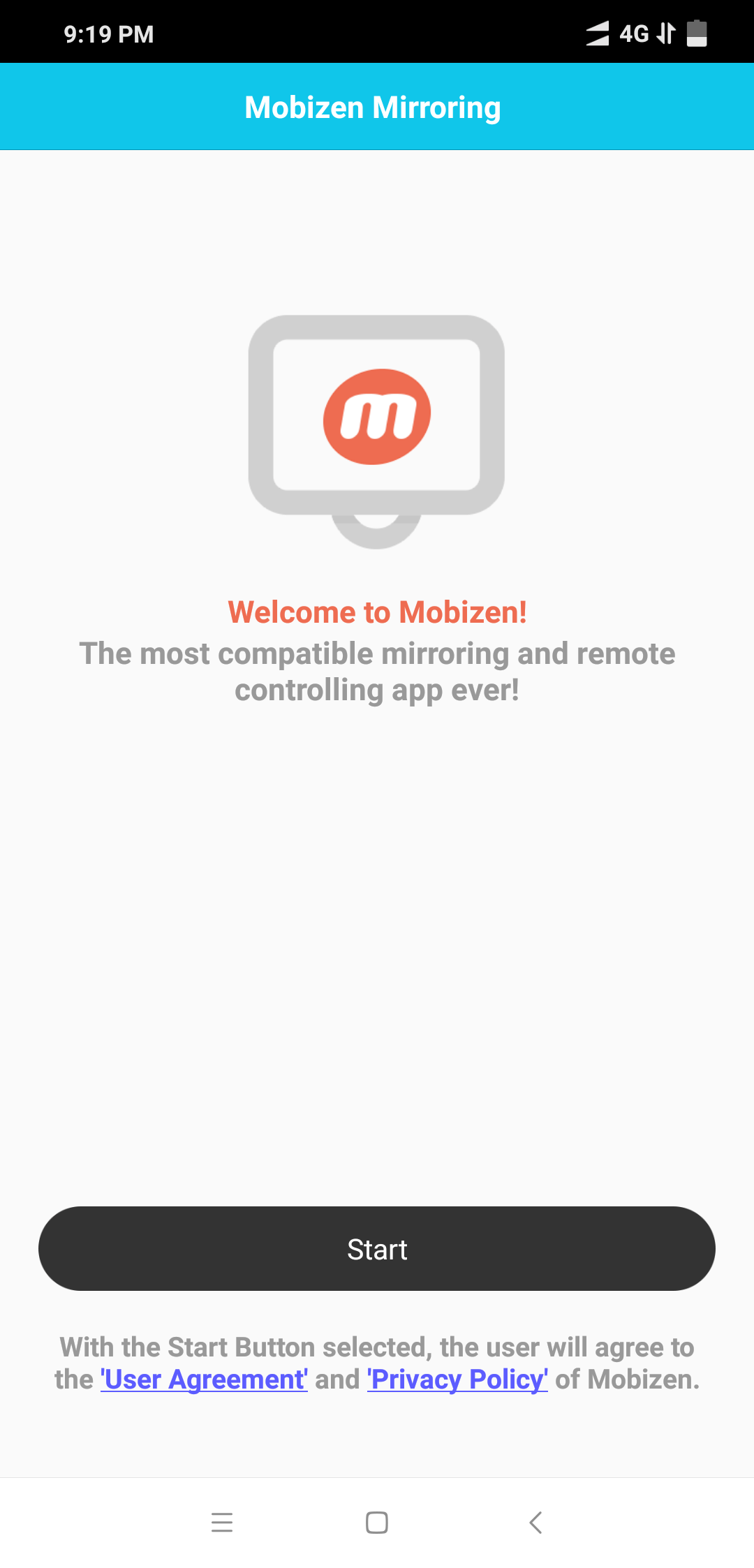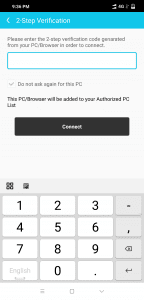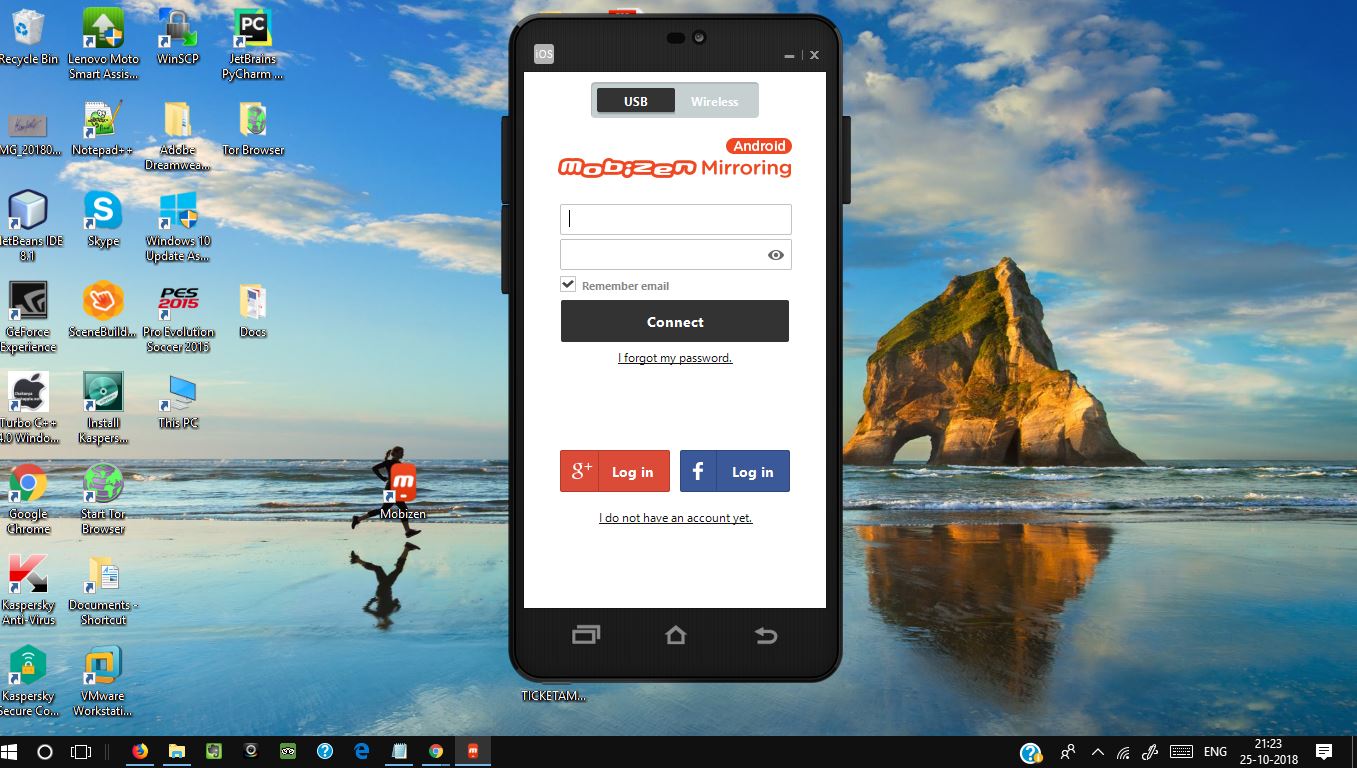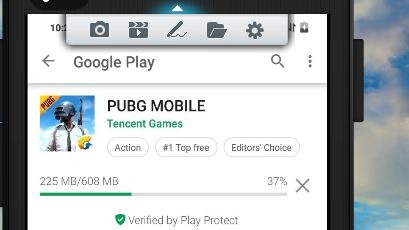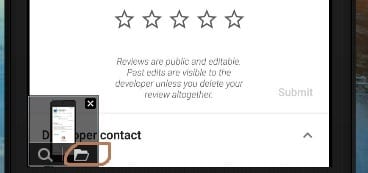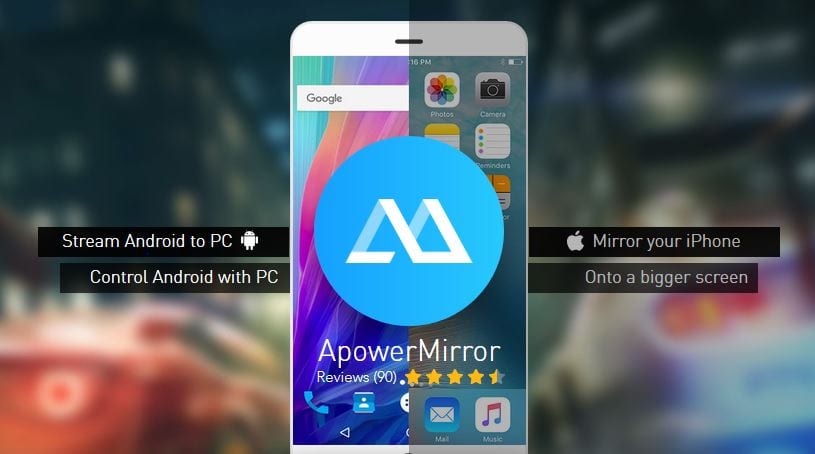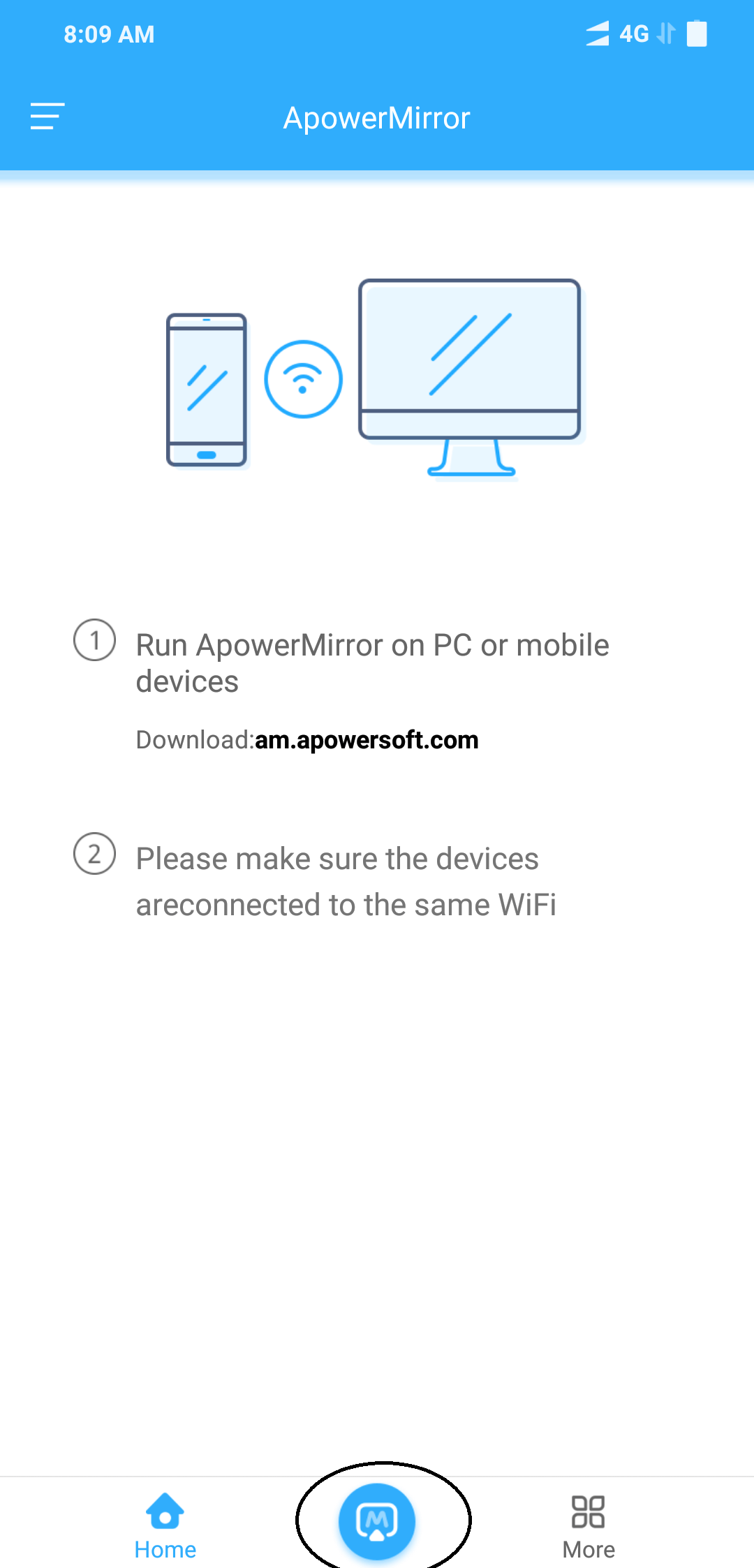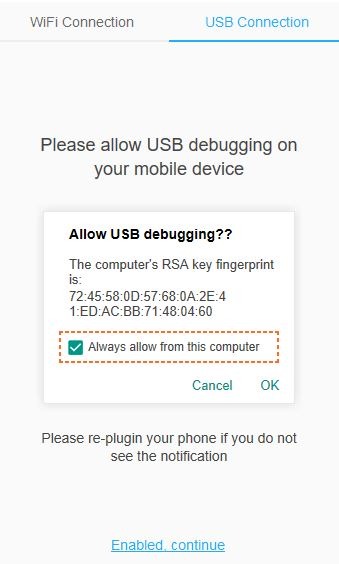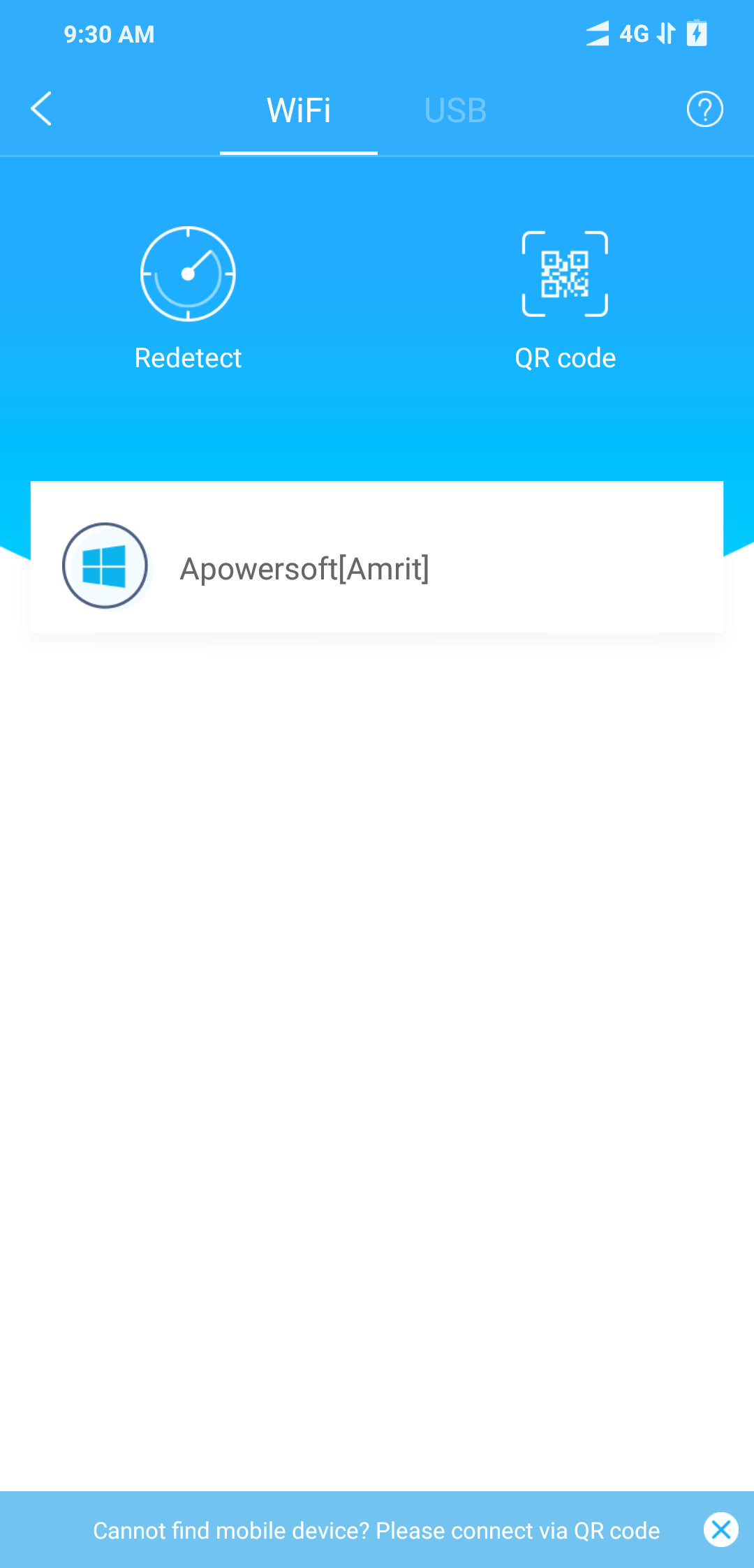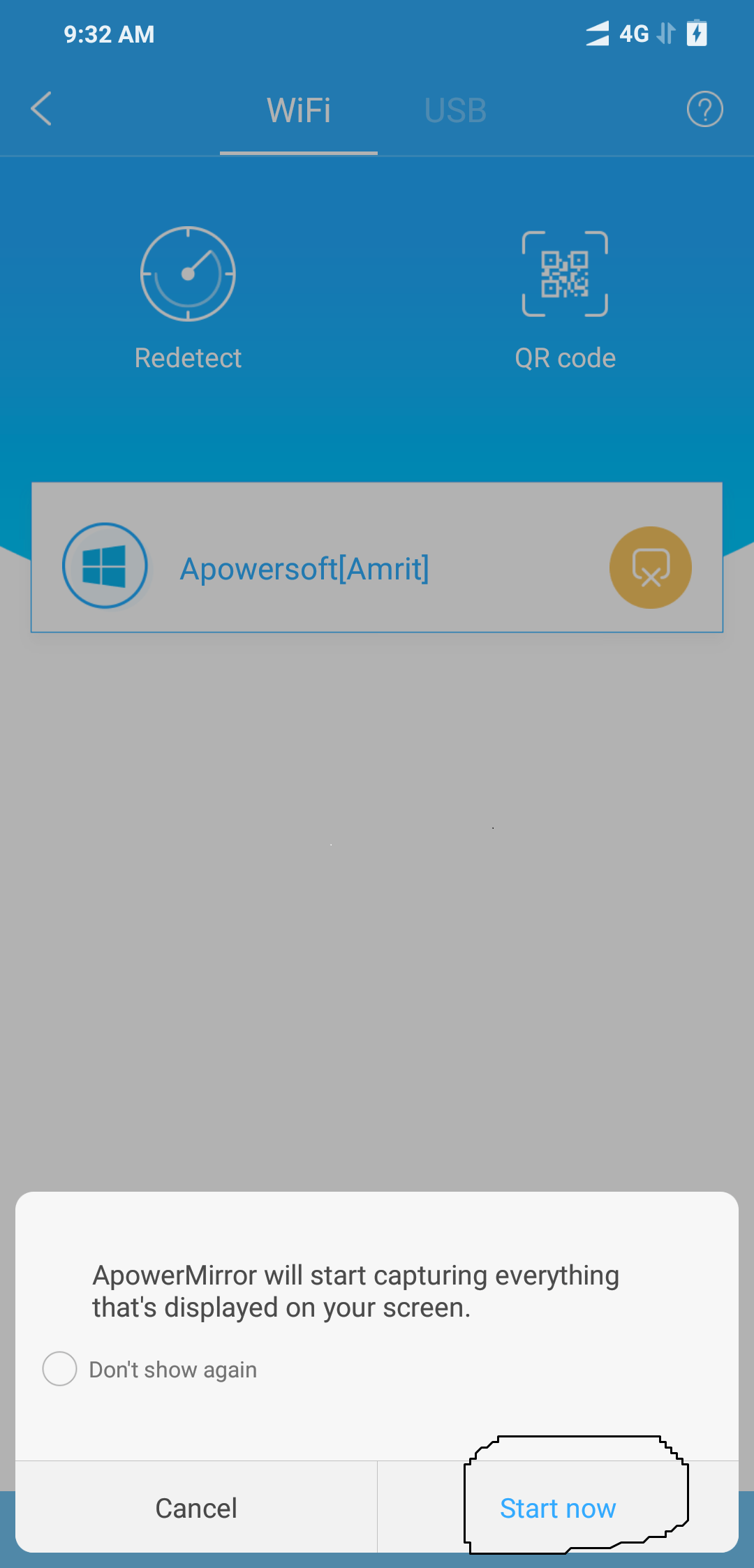Mirror Smartphone Screen On PC
Have you felt uncomfortable to show some content on your smartphone with several people at the same time, due to the size of your device’s screen? This difficulty is something that can be solved with mirror android screen feature used to create a reflection of what is already native in some modern devices running Android.
However, not everyone can take advantage of this feature, usually provided by the Miracast standard. In such cases, you can avoid this difficulty with Mobizen, an application that does the same.
Introduction to Mobizen
Mobizen is an Android screen recorder that works on non-rooted devices. With this software, users can do all sorts of things, such as sending text messages from the PC, streaming video directly to the PC screen, and transferring files to the computer. Users can also record the screen of their Android device. It’s one of the few apps that users of the Lollipop or older version of Android can use to record your device’s screen. Unfortunately, screen capture is more likely to cause problems, such as jumping and breaking the frame rate. Mobizen is not perfect, but it’s free.
Setup Mobizen to Mirror Your Android Screen
In this tutorial, we will check how this tool works, and after a few steps, the screen of your device will be reflected on the PC, Mac and even in smart TVs screen browsers.
To transfer the Android screen to the PC, first enable the developer options on the smartphone and then enable USB debugging there. Then you do the following:
Step 1
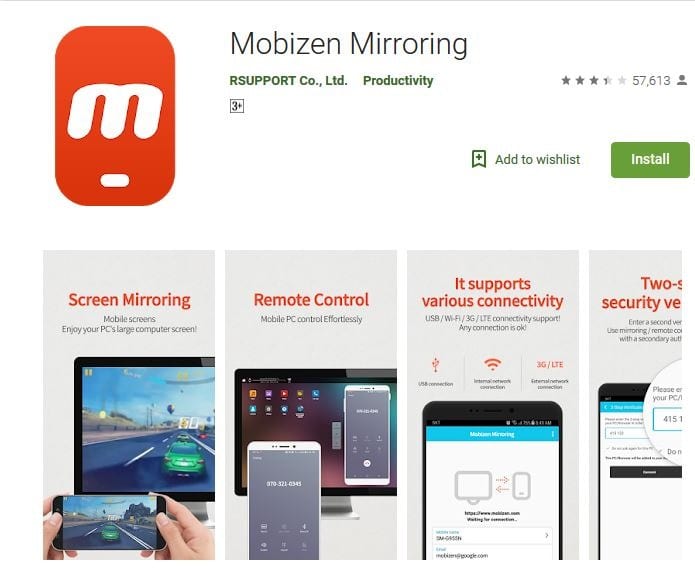
First of all, it is necessary to install Mobizen on your device. It works with any smartphone or tablet with Android 4.0 or higher, and the computer or television to receive the images.
Step 2
With the application installed on your device, you need the first boot.
Click on Start to specify an email address and create a password for your Mobizen account.
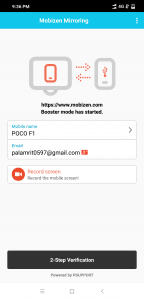
Touch the “Mobile Name” field, you can customize the name of your device.
Step 3
With the device ready to reflect, Enter your email address and the password you previously specified on the phone and click “Get Started.”
Step 4
With this, the browser loads the application and what is on the screen of your smartphone should appear on your PC. You can leave everything in full screen, make presentations, show photos and videos.
Note that some devices may not allow the creation of screen reflection through WiFi Mobizen in these cases, you can treat the procedure through USB, which requires the installation of a program in Windows.
Also Read: Download Android Multi Tools
An android screen on your smartphone or PC record – that’s how it works
To record the Android screen using the Mobizen software on the PC, do the following:
- Open the menu at the top of the Mobizen software via the small arrow.
- Click on the video flap icon, Android is now being recorded and the video saved on the smartphone.
- To stop the video recording, select the video clip again.
- At the bottom of the screen, you can then view and open the location of the video. By default, this is the path on the smartphone: /storage/emulated/0/Mobizen/
- Via the built-in file manager, you can drag and drop the videos from the smartphone on the PC.
If you now operate your smartphone, you will see the changes almost simultaneously on your PC screen. If you turn the Android screen into landscape mode, the display automatically adapts to the PC. The Mobizen client on the PC automatically rotates when you hold the smartphone across.
In addition, you can now operate your smartphone via the PC by using the mouse in the Mobizen software to do the same movements that you normally do with your finger on the smartphone.
In the Mobizen software on the PC, you will find more functions in a menu at the top. There you can paint on the Android screen, copy files from the PC to Android and vice versa, or take screenshots and videos from Android. The latter also works on the PC.
Method 2: Using ApowerMirror
ApowerMirror surpasses the display of your phone screen on a PC and provides a powerful Android control function from a PC with a keyboard and mouse. By following a few simple steps, users are allowed to play mobile games that are mirrored on the big screen with a mouse. Moreover, it will be the perfect choice to enjoy movies with your family on a PC, rather than a tiny phone screen. During the process, you can take pictures and record screen.
Download the ApowerMirror app to your Android mobile device and also on PC.
Via USB:
- Enable USB debugging on your Android mobile device.
- After Enabling USB debugging Connect your Android mobile device to your PC via USB cable.
- On the smartphone, select connect via USB and hit mirror button.
- Select “Always allow from this computer” and then tap OK.
- A notification will appear. Tap on “START NOW” and your Android display will appear on the PC.
By WLAN:
- Connect your Android mobile device and your computer to the same Wi-Fi network.
- Open the app on the smartphone and switch to Wi-Fi connection. Touch “MIRROR”. Select the device named “Apowersoft”.
- Tap on “START NOW” and the Android display should appear on the computer.
Note: You can tap “Do not show more” in the notification to save this step.
Features that you can look forward to:
- Stream the display
- Record the display
- Take screenshots
- Mirror Android on iOS
- Mirror Android on Android
- Mirror Android on PC
- Mirror Windows screen on Android
This is a simple guide to Mirror Android screen on PC using the Mobizen and ApowerMirror app. There are other interesting things waiting to be explored. You will have a lot of fun with these app. If you have further questions, do not hesitate to contact us.
Also Read: Print Text Messages From Android | Cast Your Laptop to TV