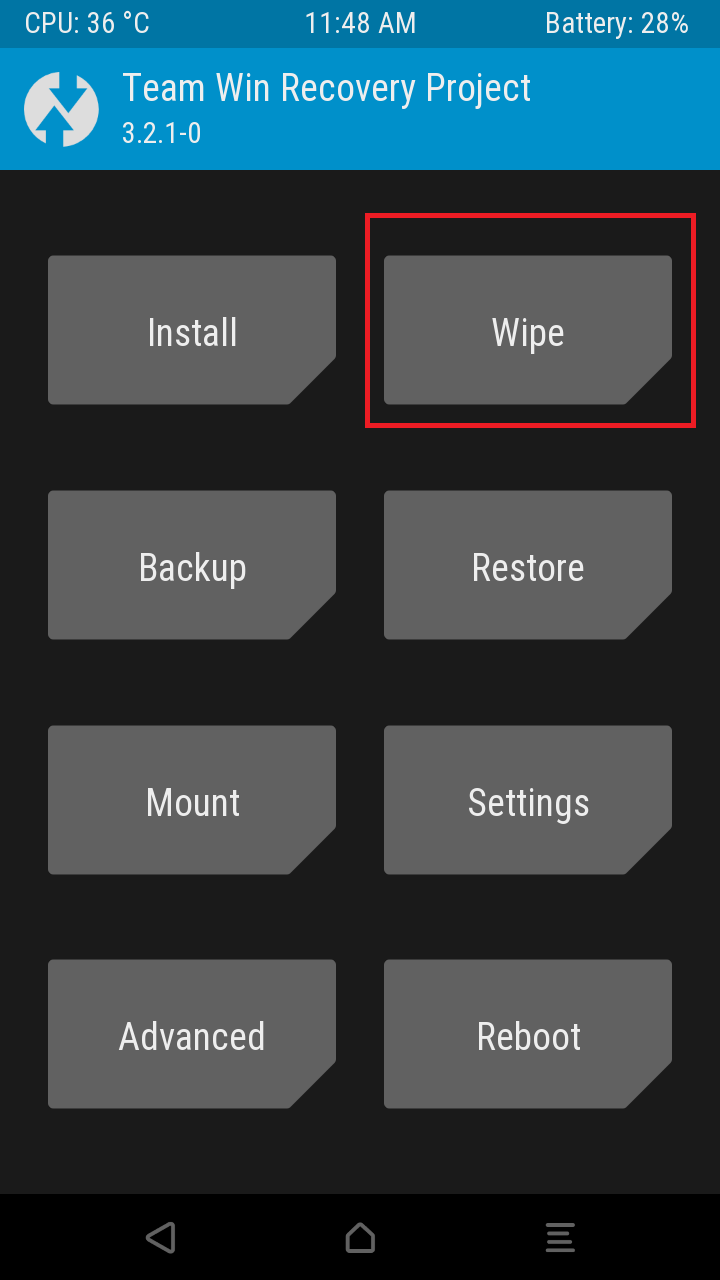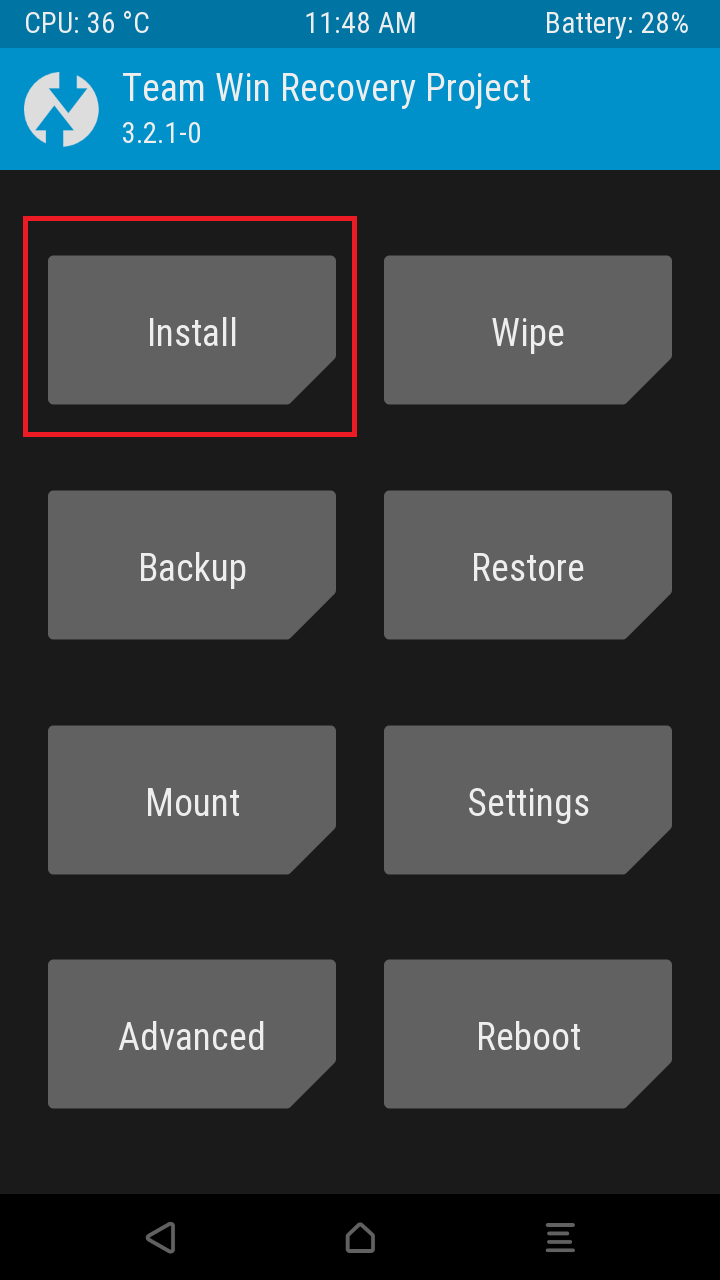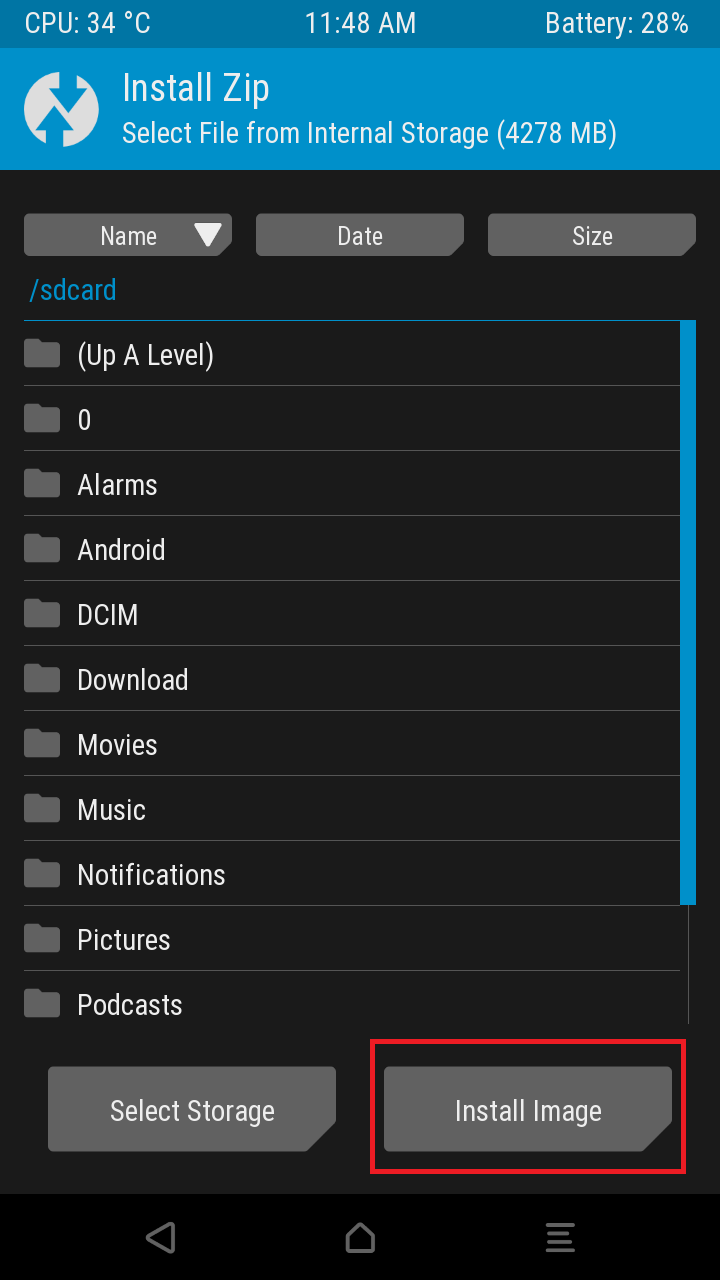Have you heard about the Project Treble? Well, if you have then you might know that it will help your Android phone get updates more quickly. Project Treble is quite impressive but what if you don’t like the customizations done by your OEM? You can boot an AOSP Generic System Image on supported devices. This basically translates to the fact that you can run nearly Stock Android on your highly customized phone.
Today there is a large community of developers who develop some seriously impressive ROMs which provide a streamlined experience. The changes that Android Treble requires, Treble supported devices can be easily flashed with custom ROMs built on top of AOSP. Without the presence of Android, Treble developers need to do a lot of customizations to get their ROMs working. Though Project Treble does not provide all the answers it surely helps to boost the process.
Developers are less interested in developing ROMs for devices from OEMs like Samsung, Huawei etc. which are heavily customized, because some hardware functionality will be lost. This is due to the fact that OEMs control some basic functionality of the hardware developed specifically for their devices. But thanks to Treble, we have a lot of developers supporting these devices which allow most features to be functional.
Project Treble is an all new approach from Google and it will surely help developers, OEMs support software on the devices more efficiently. In this tutorial, we will be walking you through how to flash a GSI onto Treble compatible device. Here is our guide on How to flash GSI on a treble compatible Android device.
Requirements:
- The device must have an unlockable bootloader.
- The device must be Project Treble compatible. Your device is Project Treble compatible if it meets any one of the following criteria:
- The device launched with Android 8.0 or above and is Google Play certified. If you have flashed another ROM on your device, then don’t worry your Project Treble compatibility isn’t going anywhere.
- The device has been upgraded to Android 8.0 Oreo or above and the OEM made it Project Treble compatible.
- The device doesn’t meet any of the above criteria. But there is an unofficial way to make your device Project Treble compatible.
- The device is free of heavy modifications such as Xposed framework, Magisk or SuperSU. These can be re-installed afterwards but make sure you are using the stock boot before proceeding.
Before proceeding further, even if your device is Project treble compatible do not perform the steps until you receive the Oreo update. You can have Oreo on your device either officially or unofficially. If your device meets the requirements that we are good to go. Flashing a GSI on your device will require you to perform a factory reset on your device. Taking up a backup of data is always a good practice to follow in case something goes wrong.
Prepare devices that officially support Treble
- The very first thing you would need is to unlock your bootloader. The steps for unlocking bootloader are specific to devices. You can search on XDA on how to unlock your bootloader. You can always find a lot of guides which will let you complete this step easily.
- The second step requires you to download GSI onto your PC. You can download any GSI that you would like to flash on your device. You can flash any of the ROMs be it a pure AOSP ROM or a ROM with added feature and more customizable features. Here are some ROMs shortlisted which can be downloaded from the below links:
Prepare devices that unofficially support Treble
- Unlock the bootloader of the device. The very first thing you would need is to unlock your bootloader. The steps for unlocking bootloader are specific to devices. You can search on XDA on how to unlock your bootloader. You can always find a lot of guides which will let you complete this step easily.
- Now you need to make your device Treble compatible. This step is must to follow before flashing a GSI. If you are not able to successfully complete this step, then you can find some more guides to make your device Treble compatible. Here is a link which will help you through this step.
- Download the Generic System Image onto your PC. You can choose to flash either a pure AOSP ROM such as phh-Treble. Furthermore, if you want more control over your device features you can flash LineageOS1 or Resurrection Remix. Do remember to download the correct image which complements the architecture of your device. If your device supports seamless updates than download the A/B image else just download the A-only image.
You also need to have TWRP on your device. If you already have TWRP or any other Custom Recovery on your device than following custom recovery steps can be skipped.
Install a custom recovery
Installing a custom recovery is generally the first step to get things rolling. It allows you to flash custom ROMs, backup your phone data, restore from backups and much more. Each phone has a specific procedure to install a recovery, so we will get you started in this posts with the basics. We will be giving directions on how to proceed further. Before starting off with the procedure, make sure you have backed up your data.
Here are the things you would be needing to start up:
- A rooted android device
- A USB cable
- USB drivers
- Custom recovery flashable zip
- Android SDK
Step 1: Install USB drivers
You need to find specific drivers for your device. They will allow your Android device to interact with your computer. Here are some links to most popular devices. Otherwise, you can check for device drivers on your OEMs website.
Step 2: Choose a custom recovery
You can download any one of the two most popular recoveries TWRP or ClockWorkMod. You can download the specific file for your device following the embedded links.
Step 3: Flash Recovery File
To flash the recovery file on your device you need to find a guide with specific instructions. Many devices make flashing custom recovery easy. So now you have the basic things to get yourself started to flash a custom recovery on your phone. You can check XDA to find specific custom recovery flashing guide on your phone.
Flash GSI with TWRP
- As stated earlier, perform a factory reset with TWRP.
- Transfer GSI to your phone’s internal storage where it’s accessible.
- Tap on install.
- After the above step, Tap on Install image
- Find the downloaded GSI and select it.
- Choose to flash to the system partition.
- Reboot
If the process has been successfully completed, then your device will boot after a few minutes of waiting. You have successfully flashed a GSI on your Project Treble compatible device. Now you can finally enjoy the seamless experience finally.