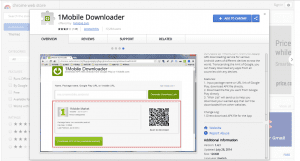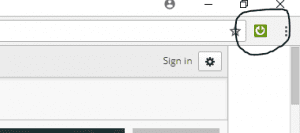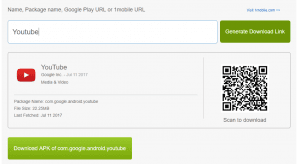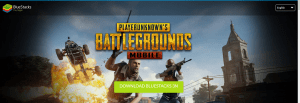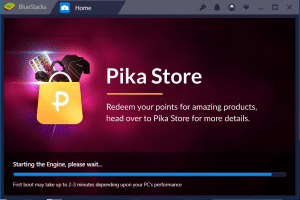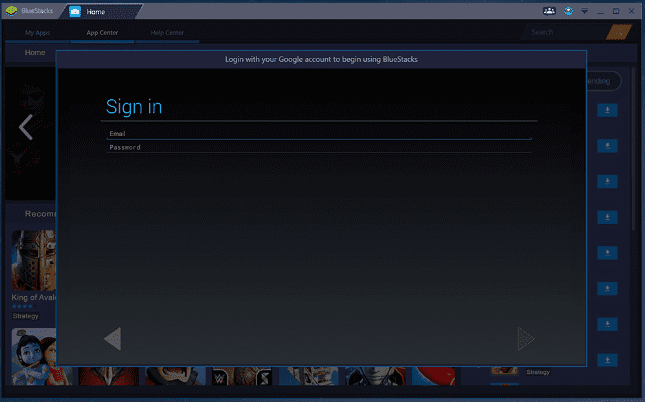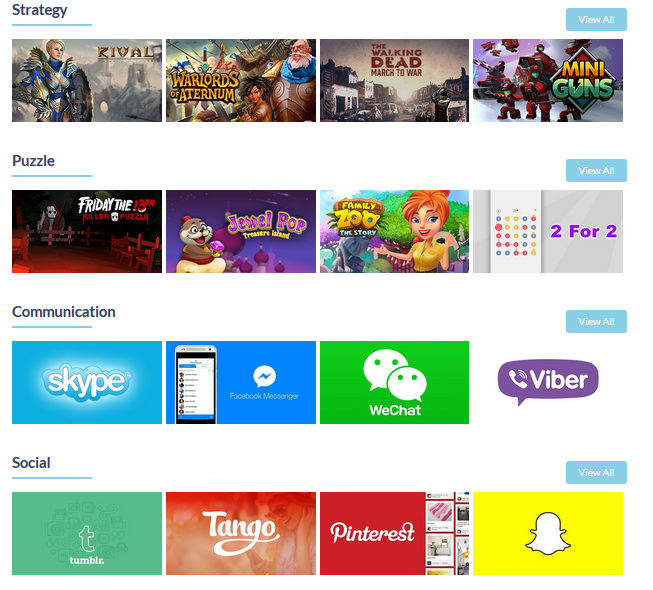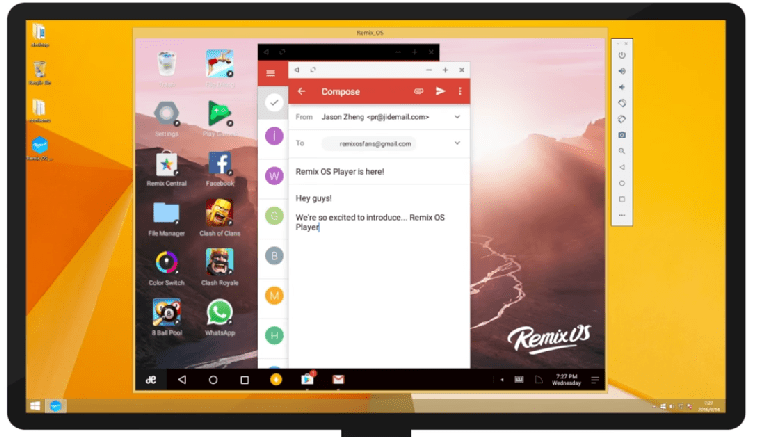Android Apps in Windows PC!
Yes, you read it right there are several ways to run Android apps on your Windows PC and believe me it’s easy than you think. Unfortunately, getting apps from your phones to PC is not easy but this can be simplified using several software and utilities through which you can install nearly any android app on your Windows PC.
There are several third-party emulator software to run Android apps on Windows PC, those will help you to run a range of Android applications which are not available on any other platform, additionally, these will also help you to understand Android if you are not an Android user.
Android Studio Emulator
Android emulator released by Google as part of the official Android Studio, used to create virtual devices running any version of Android you want with different resolutions and hardware configurations.
Firstly we will discuss a technique to download Android Package (.apk) file from Google Play to Windows PC. Let’s start
Step1: Open Firefox Web browser.
Step2: Go to 1Mobile Downloader in Chrome browser.
Step3: Click + to Add Extention.
Step4: Click the 1Mobile Downloader extension.
Step5: Click APK Downloader.
Step6: Locate an app to download.
Step7: Click Download APK.
Step8: Select a location and click Save.
Now once you have the APK of the Android Application, it is ready to be manually installed on Android Studio and to run on its emulator. Follow the below simple steps in Android Studio.
Steps To Run .APK on Android Studio
Step1: Run the emulator, and wait until it’s completely started.
Step2: Go to your SDK installation folder then go to platform-tools (you should see an executable called adb.exe, If you don’t see these in your SDK, launch the SDK and AVD Manager (execute the android tool) and install Android SDK Platform-tools)
Step3: create a new file and call it run.bat, edit the file with notepad and write CMD in it and save it.
Step4: copy your desired apk to the same folder.
Step5: now open run.bat and write adb install "your_apk_file.apk"
Step6: wait until the installation is complete
Step7: That’s it your apk is installed on your emulator and you are ready to test your downloaded application.
This method of running android application on Windows is quite complex, but there are a lot of simple ways discussed ahead. But, if you are interested in Android Studio and app development you enjoy doing in this way and if not take a look at next Emulator it’s quite easy.
BlueStacks Emulator Application
A free to use Emulator designed to enable Android apps to run on PCs running Microsoft Windows. The App Player is downloadable Windows software that virtualizes an Android Operating System. The software basic features are free to download and use. Advanced optional features require a paid monthly subscription. The company claims the App Player can run over 96% of the 1.4 million apps in the Google Play Store as of April 24, 2015. It reached the 109 million download mark in Dec 2015. BlueStacks features a mouse, keyboard, and external touchpad controls. Additionally, it has the Play Store built-in, so you have instant access to all of your purchased content. moreover, Bluestack supports other app stores like Amazon app store for Android Applications. Mind you, BlueStacks doesn’t replicate the full Android experience, it’s just an “app player” that runs individual apps on your PC.
Also Read: How to Root BlueStacks 3 for Android using BlueStacks Tweaker
Steps to Set Up BlueStack
Step1: Download the Emulator from the Bluestacks website.
Step2: Launch the install application and choose the storage location for app and data files. Unfortunately, you can’t change the Bluestacks directory — it will install on your boot drive by default.
Step3: Let Bluestacks finishes installing.
Step4: Launch BlueStack > Enter your Google account credentials and you are ready to use the Emulator.
BlueStacks also works with your Android phone or tablet if you already have one. You can install the BlueStacks Cloud Connect app, available in the Google Play, to synchronize apps between your device and your PC.
Here are some minimum requirement you have to maintain to run BlueStack,
- 2 GB or higher system memory
- 4 GB of hard drive space
- GPU with Direct X 9.0 or higher capabilities.
- Bluestacks is incompatible with the BitDefender antivirus software.
Make sure you have the above-specified requirements so you don’t face any lags working on the application. You can also Use YouWave, which is similar to BlueStacks additionally offers a full Android system with a home screen, app menu, and everything else, but it is free for only 10 days.
Remix OS With And Without Dual Booting
Remix OS is a free Android version made by Jide, the company behind this operating system. This OS comes with certain basic Android features adding some missing functions that are present for Mac and Windows users. You can find a windows interface, mouse and keyboard support, a system bar and file manager, etc. Obviously, it also has other 3rd party installed apps. Theoretically, you should be able to install this OS on most popular laptop brands, but support for more machines are being added with each new version.
The software’s start menu features browser, contacts, calculator, file manager, settings and so on. Jide also offers an array of apps that were built specifically for the Remix OS. You will find them in the Jide marketplace, an app store provided by the creators of Remix OS. The Google Play store functions as it should. All in all, Remix OS is the desktop edition of Android.
The latest version of Remix OS is powered by Android Marshmallow and can be downloaded from the official website.
Minimum Requirements for Remix OS
- 2 GHz dual-core processor or better
- 2 GB system memory
- Minimum 8 GB of free hard drive space
- Internet access is helpful
Remix OS Without Dual Booting
The most favourable way to get Remix OS on Windows PC is by downloading Remix OS plater which behave like a virtual machine and lets you run Remix OS on Windows PC without dual booting i.e Microsoft Window and Remix OS both can be run simultaneously. Further, you can download Remix OS Player from Official Remix OS website. Additionally, you will require installing Intel HAXM which can be downloaded from Intel’s official website.
Remix OS Player is said to be the fastest and most optimized Android emulator on the market and is based on Google’s own Android Studio. Additionally, if you are a fan of Android games and want to play them on your PC with Windows installed this is the best way to fulfill your need.
There several but similar utilities to BlueStack and Remix OS or their respective player but these are two widely used and most successful. Try them I hope you will love the experience of Android Apps on Windows.
Also Read: Print Text Messages From Android | Block Websites on Android