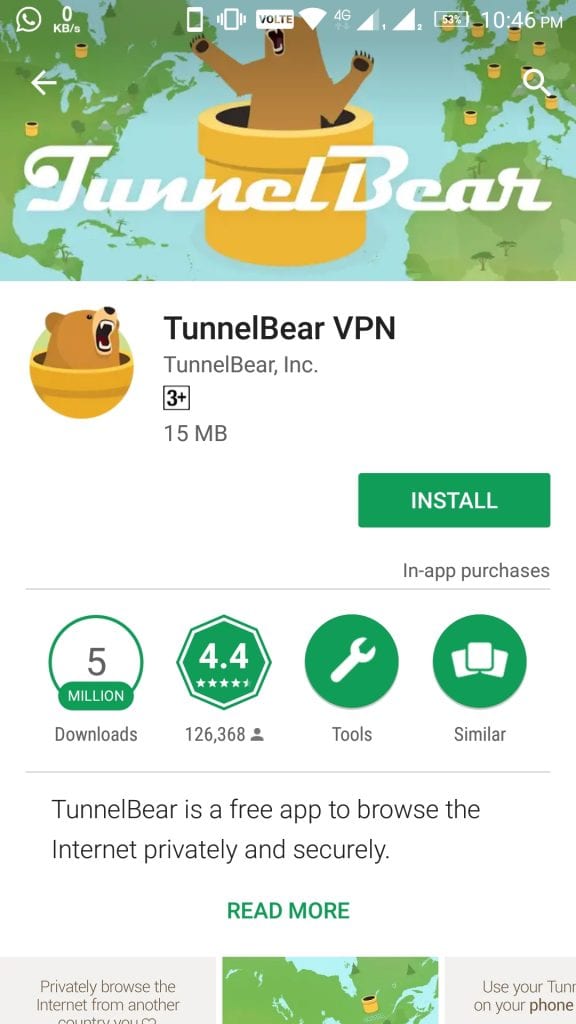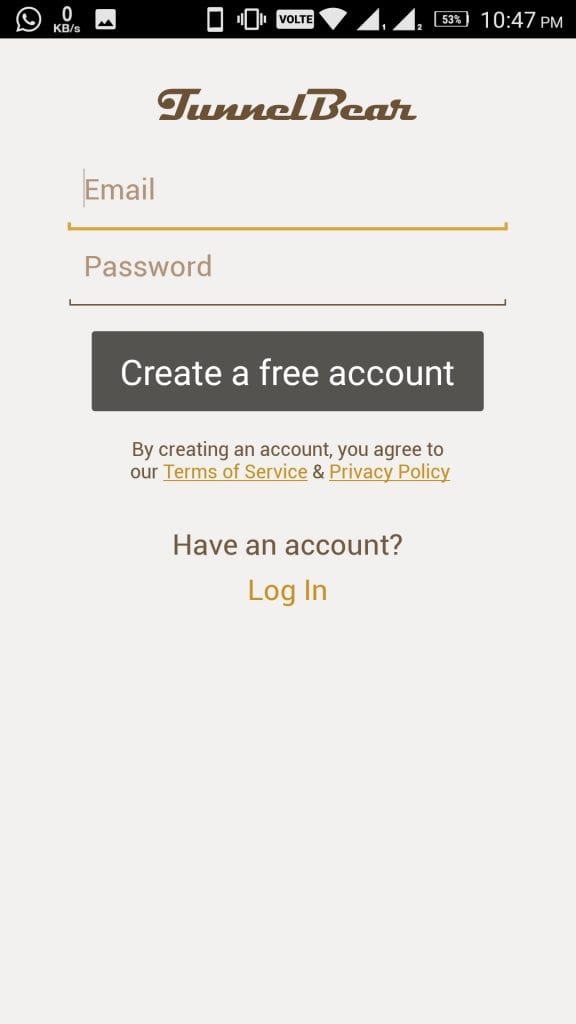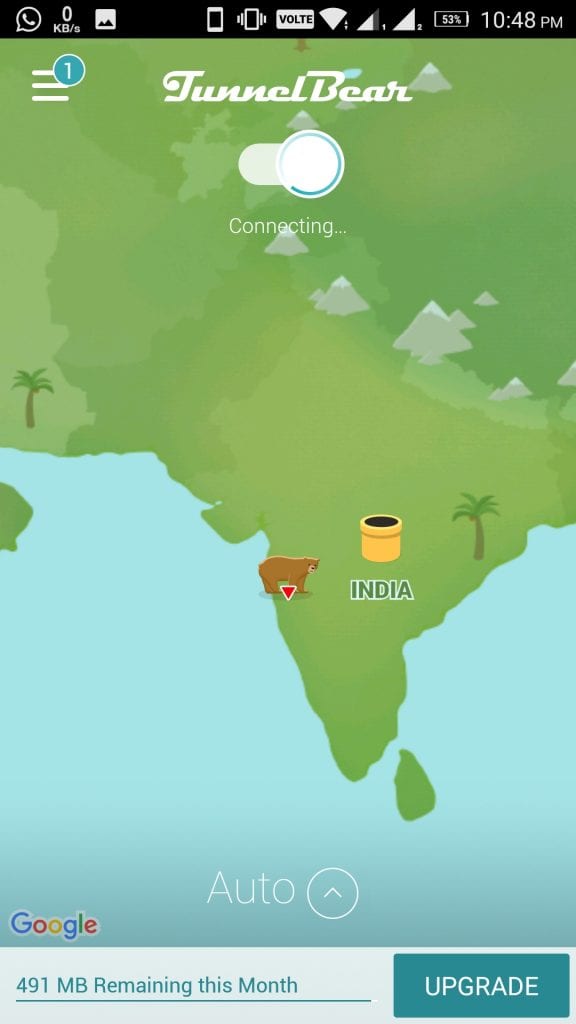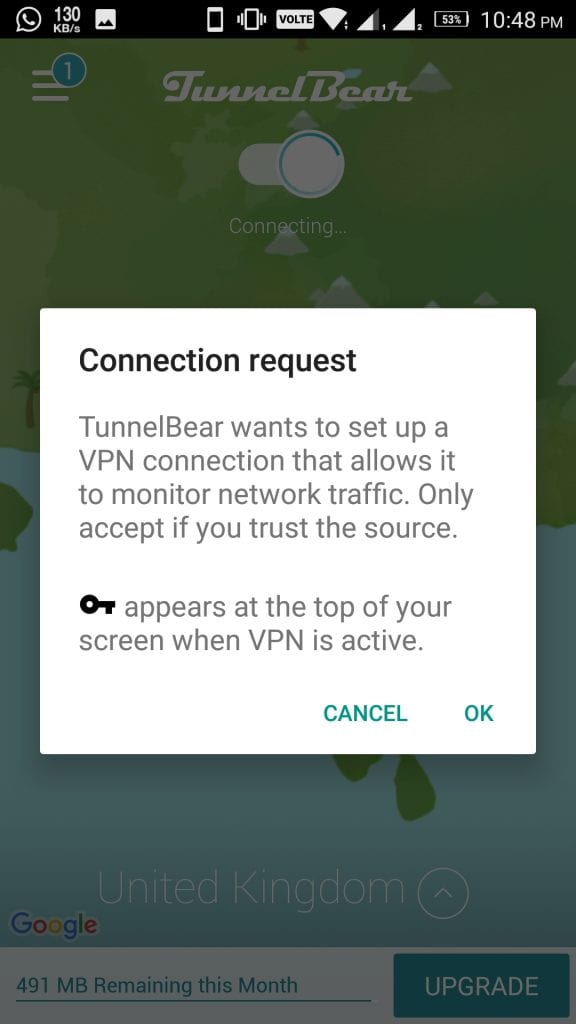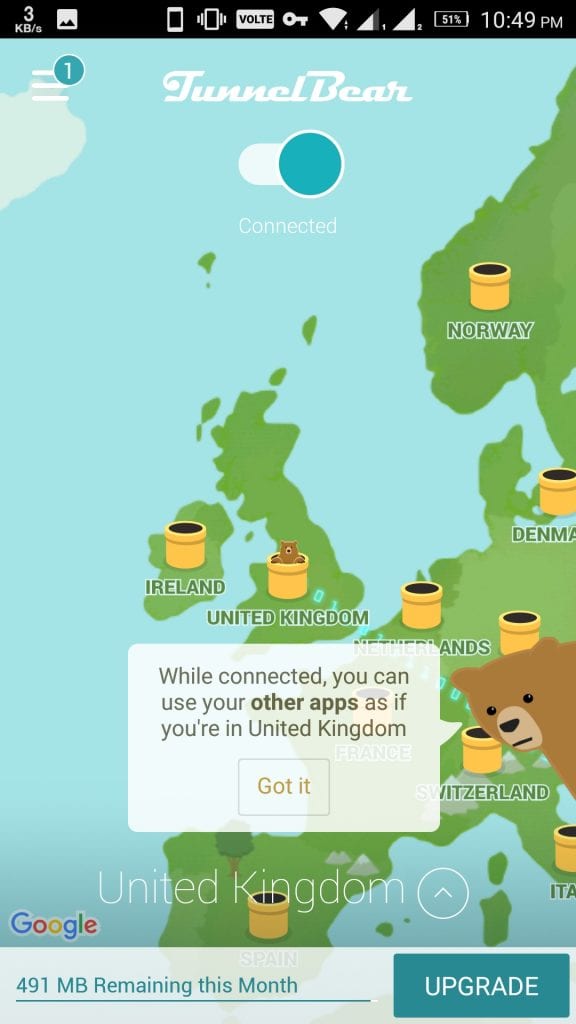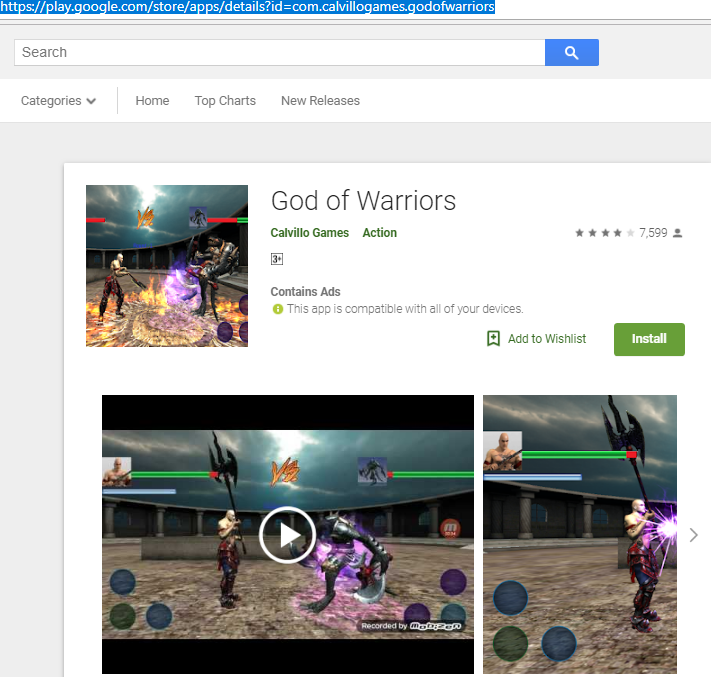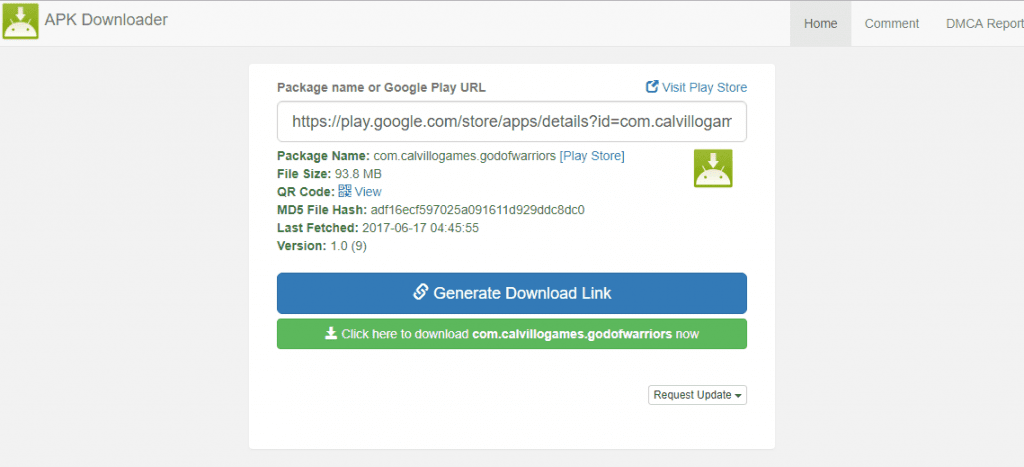Want to download an app or a game but suddenly found that the app you are looking to download is banned in your country. Now, what to do to get the banned app on your Android device? There is always a way with the open nature of Android. To help you we are going to show the methods to Install Geo Restricted Apps on Android Device.
To get restricted apps we will use VPN (Virtual private network). Yes, you heard it right you can get rid of banned apps in your country with the help of VPN. If you are not aware what actually VPN is and how it works? Then here is your answer, A VPN is nothing but a private network which allows users to browse the data privately over the Internet. When you run any application via VPN it hides your data. One of the most popular uses of VPN is to stream the geographically restricted video contents. Many YouTube videos, TV contents are restricted in some regions. If you are looking to access those contents then using VPN is the best option.
Also Read: 5 Legal Ways to Get Paid Android Apps for Free
Using VPN services on PC/laptop is easy. But, most of the users prefer to watch the contents on handheld devices like Android phones, tablets. For those users using the official app is a bit complicated. There are many third party apps which is available to download but downloading them may harm to your device. So, we recommend you try to download an official app. The region restricted official app can be downloaded by changing your location. Follow the below steps to Install Geo Restricted Apps on Android Device.
Steps to Install Geo Restricted Apps on Android Device
Before heading towards the steps for installing restricted apps you need to clear app data and cache for Google Play Store. Go to Settings -> Apps -> Google Play Store -> Storage -> Clear Data. Then, click on OK when it asks the data will be deleted permanently which includes settings, databases, etc.
Note: Don’t worry about your purchased apps and other data it won’t get vanished.
Step 1: Firstly, download TunnelBear VPN from the Google Play Store.
Step 2: After downloading the app launch it and create an account with an Email-id.
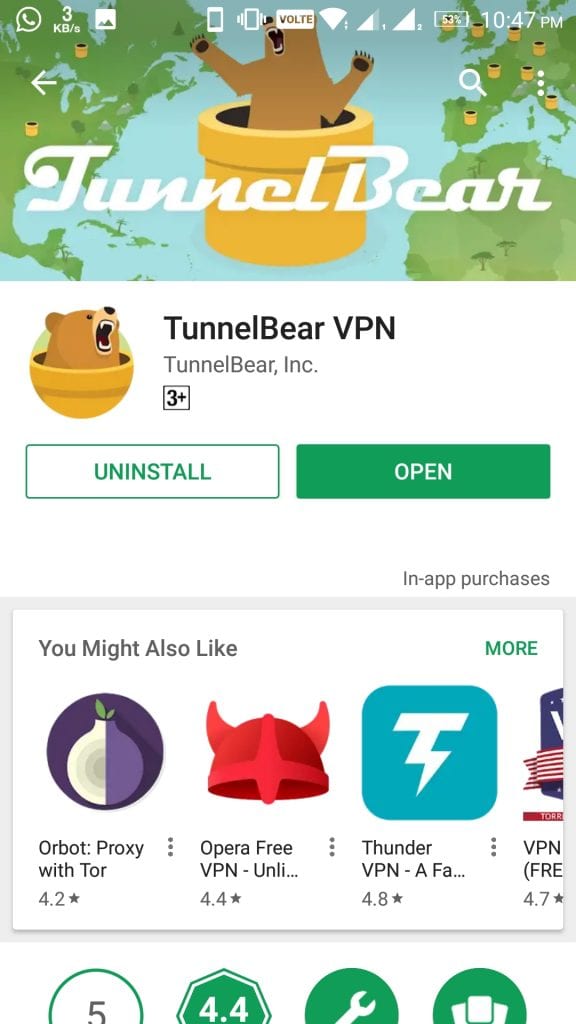
Step 3 : Now, you will see the switch to turn ON the TunnelBear with the World map. Just tap the switch to turn it on. At first, it automatically detects your location and set it to that.
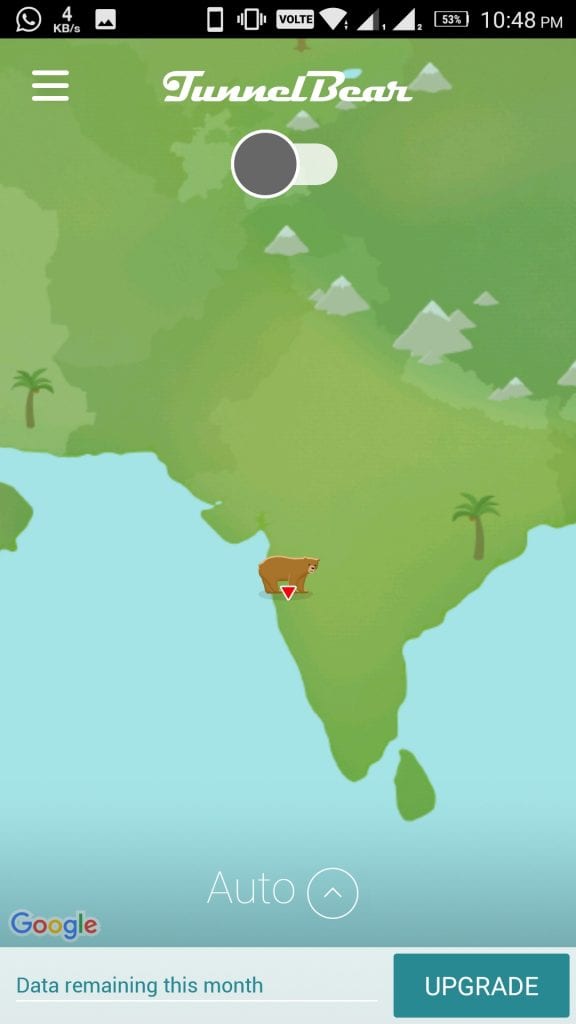
Step 4: To change the location click on Auto at the bottom of the screen. Now you will see the list of countries select the country to new VPN location. One thing to keep in mind that select the country where the app you are looking to download is allowed/not restricted. If it asks for Connection request agree to it.
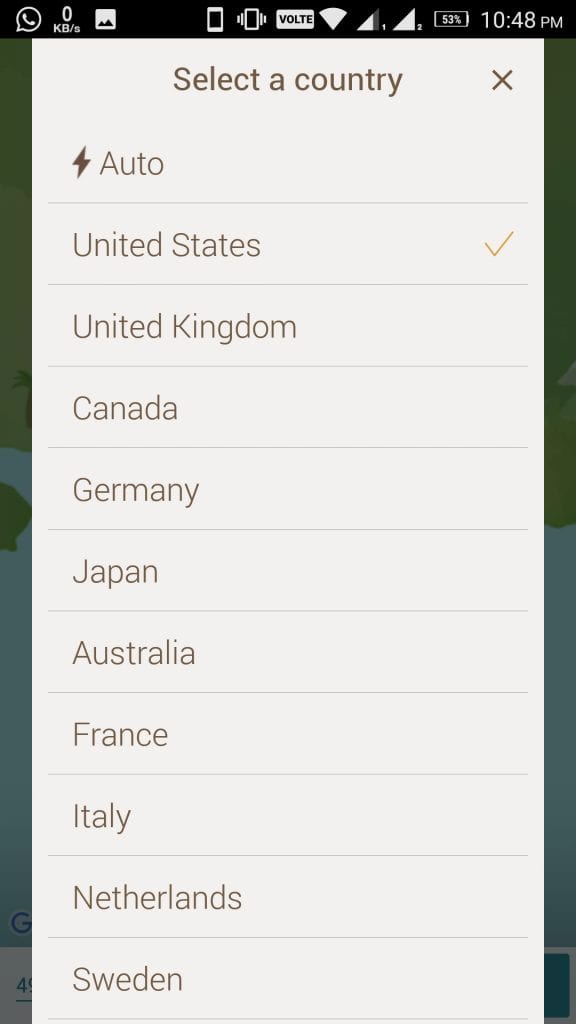
Step 5: Once the location is set it will display in the notification bar that country name and You are browsing privately. Here, we have selected the United Kingdom that means you can access all the apps as if you are in the UK.
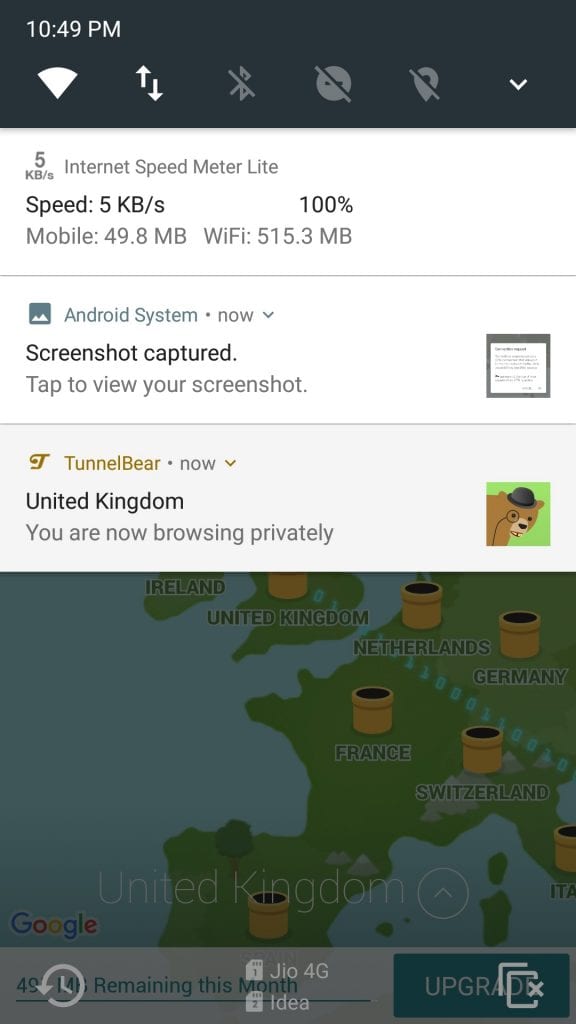
This will be very helpful in the situations where you need to travel abroad and want to access some apps. But found that the app isn’t working in that country so simply change the location and access restricted apps. There are some instances where you won’t find the app directly in the Google Play Store. In such cases search the app in the Google Chrome will give you the link. Just click on the link and download the app.
Note: Keep running the TunnelBear in the background to access the location restricted apps.
Install Geo Restricted Apps on Android Device Using APK Downloader
You can download region-restricted apps using APK Downloader. The method is very simple just follow the steps carefully.
Step 1: Launch the APK Downloader in your browser.
Step 2: Open Google Play Store in the browser and search for the app you want to download and copy the URL.
Step 3: Now, paste the URL into the APK Downloader and click on Generate download link.
Step 4: You will the Click here to download with app link. Click on that to download the file.
If APK Downloader doesn’t work then you have an alternate option to download APK file via APK Mirror.
Conclusion:
So, that is it we have listed two methods to Install Geo Restricted Apps on Android Device. But, the methods we have discussed might not work properly sometimes because Google Play Store have their own rules and regulations to download and install the apps. If you have any query following the steps then do comment in the comment section. And lastly, if you have any other tricks in your pocket then do share with us.
Also Read: Best Android Gallery Apps | Android Multi Tools