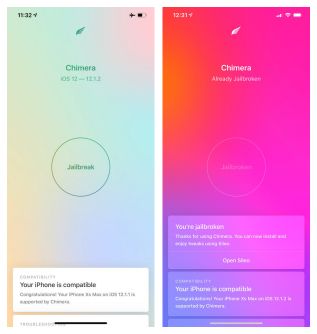At long last, we have an iOS 12 jailbreak that works on all devices. Called Chimera, the jailbreak comes from the well-known Electra jailbreak team. It has something that is missing from many recent jailbreak utilities; like support for the A12 devices, including the latest iPads and the iPhone XS, XS MAX, and the XR. In addition to this, it has something else different from other jailbreaks – it doesn’t use Cydia. Instead, it installs Sileo Package Manager, an alternative to Cydia that allows tweak injection and full management.
If you want to try Chimera jailbreak on your device, keep reading below for all the details. Before we do that, let’s see what features the jailbreak offers.
Chimera Jailbreak Features:
Chimera jailbreak offers users some great features:
- Easy to install
- User-friendly with an easy interface
- Supports all devices on iOS 12 to iOS 12.1.2, including all the latest devices
- Uses Sileo instead of Cydia for package installation and management
- Stable jailbreak
- Includes CoreTrust bypass, ensuring a much safe and faster jailbreak
- Download your apps, tweaks, mods, and more with ease
- Plenty more features
Before we move onto installing Chimera jailbreak, you need to know that it is semi-untethered and that means that, when you reboot your iPhone or iPad, for whatever reason, you will need to re-jailbreak.
How to Jailbreak iOS 12 with Chimera?
Downloading and installing Chimera jailbreak is easy enough to do but, like most of the recent jailbreaks, you will need to use Cydia Impactor to install it. For that, you require a computer and your Apple ID. If you don’t want to use the Apple ID you use for everything else, just set up a second free account – so long as it is valid, it will work.
Before you start, make sure that you have the latest iTunes on your computer. Here’s how to do that:
- Open iTunes and click on the Help menu
- Click on Check for Updates and wait; iTunes will now check for updates.
- If there is one, follow the instructions on the iTunes screen to update
You also need to back your data up using iTunes and/or iCloud, just in case anything goes wrong during the jailbreak. You should also disable Touch ID, Passcode, and Find my iPhone/iPad; these can all be enabled again later.
The download instructions are in two parts, as follows:
Part 1:
- Download Chimera Jailbreak IPA file for iOS 12
- Now download the Cydia Impactor app to your Mac or PC
- Plug your iPhone or iPad into your computer and open Cydia Impactor
- When it has detected your device (you may need to tap a Trust This Computer message on your device first), find the IPA file you downloaded
- Drag it into the open Cydia Impactor app
- Type in your Apple ID and password when asked for it
- Click OK on the Expired Certificates warning and wait
- When Chimera appears on your home screen, the jailbreak is ready to be installed.
Before you can do that:
- Open Settings > General > Profiles
- Tap your Apple ID and password and tap on Trust
- Close Settings and go back to your home screen
Part 2:
- Tap the Chimera icon
- Tap the Jailbreak button, and the jailbreak process will start
- When it has finished, you will see a confirmation message and your iPhone or iPad will reboot
- Open Chimera and you will see confirmation of the jailbreak – the Sileo icon should also be on your home screen. If it isn’t, repeat this last set of steps again.
Because you are using your Apple ID with Cydia Impactor to sideload Chimera onto your device, the app certificate will expire. If you are using a free, standard Apple ID, that will happen after 7 days, and you will need to repeat these steps to install Chimera on your iPhone or iPad again. If you are using a paid developer ID, that won’t happen for 12 months.
As you can see, jailbreaking your iOS device using Chimera jailbreak is really quite simple to do, so long as you follow the steps correctly. It may take a couple of attempts to get it working, but it will be well worth it.
Try it, tell us what you think and follow us on Facebook for more jailbreak updates and news.