These days most of us watch foreign language TV Shows and Movies. But the main problem faced by most of us is finding the right subtitles for the content. Here we have provided you with the best solution to this problem.
For example: If English is not your mother tongue and you have a keen interest in watching Hollywood movie. You need subtitles to help you understand the words said. Well, this article will help you with steps to download subtitles easily on Mac, Windows as well as Android.
Also Read: How to take a Screenshot in Windows 10
Subtitles App (Mac & Windows) – Best Solution
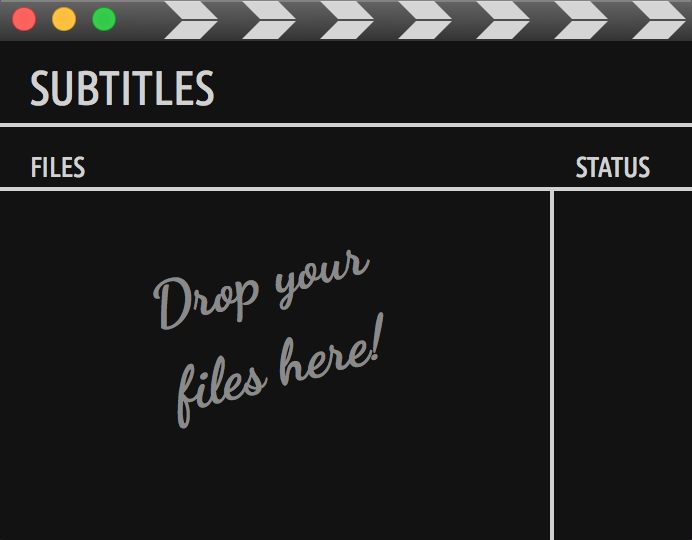
The Subtitles App is the best app available on the market right now for downloading Subtitles. This app is available for both Mac and Windows OS. You can simply drag and drop your Video file and let the app do its magic. The file need not have the right name or the format the Subtitles app will always find the right subtitles for your TV Shows or Movies.
Subtitles app analyzes the content of the file and finds the correct subtitles even if the file is named wrong. The app supports almost all video formats and will find the subtitle immediately. The app supports more than 40 languages in which you can find the subtitle and the app’s interface can be used in 10 different languages.
This app has a very subtle interface and is very small and compact in size. With very few options it does all the work that it needs to do and is wonderful in it.
The Subtitle app is available for $10 after the free trial expires or alternatively, you can even get it for $5 once you reject the buy now option.
You can download the Trial Version of the app from – here.
Also Read: 10 Useful Ways to Use Your Mac’s Force Touch Trackpad
VLC Player (Mac and Windows) – Alternative
Step 1) Run the Video file on VLC Player.
Step 2) From the toolbar click on Subtitle(or menu View > VLSub or VLC > Extension > VLSub on Mac OS X)
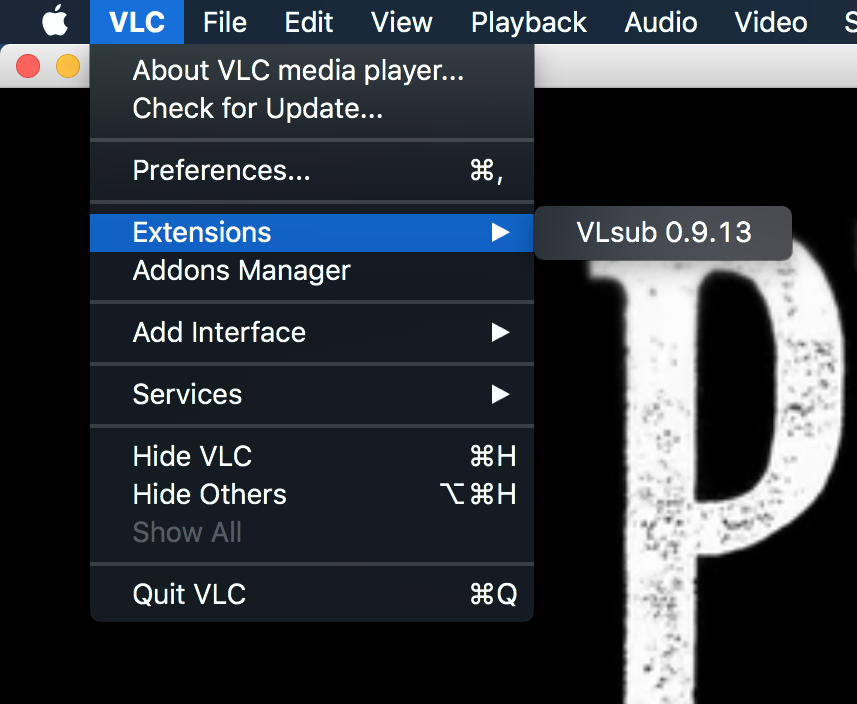
Step 3) Once the subtitle extensions open up Click on Search by name. Select the appropriate Subtitle and then click on Download Selection. Subtitle will be added to your Video.
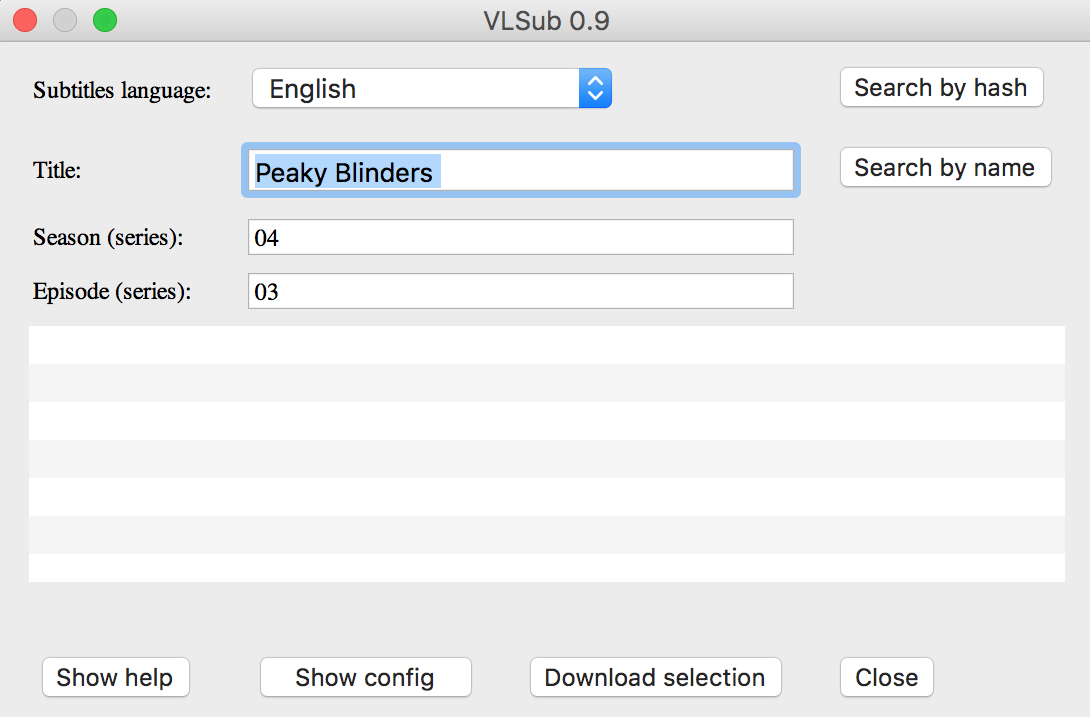
You can download VLC Media Player for free from – here.
Adding Subtitles to Android
Manual Method:
Most of the video player from the Play Store support the feature of Adding subtitles to a video file. We are using VLC Player as it is one of the best from all that are available, you can use some other player too. Now, you need to go to your browser and Open sites from which you can download subtitles manually onto your device’s storage.
Some of the popular Subtitles downloading sites are:
Go to any of these sites and search for your video for which you want the subtitles. Then select the one you think will suit the file and download it onto your internal storage.
Now open VLC Player on your phone
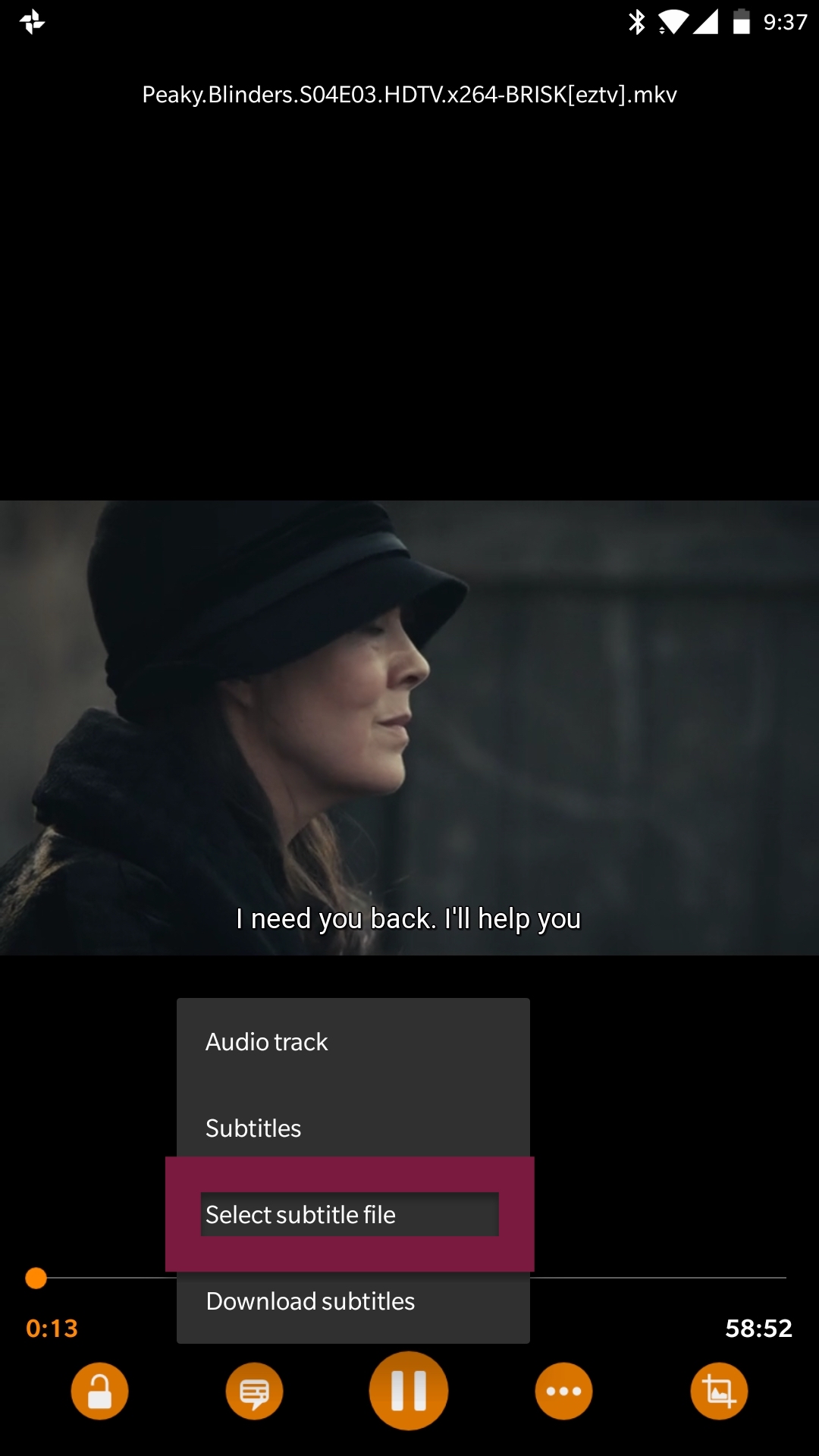
Click on Select Subtitle File and search for the downloaded file on your phone’s storage. Once you find the file click on it and the subtitle will be loaded onto your video file. But there is a simpler way of doing all this process without jumping from one application to the other.
You can use a dedicated subtitles downloader app for this Purpose like
GMT Subtitles:
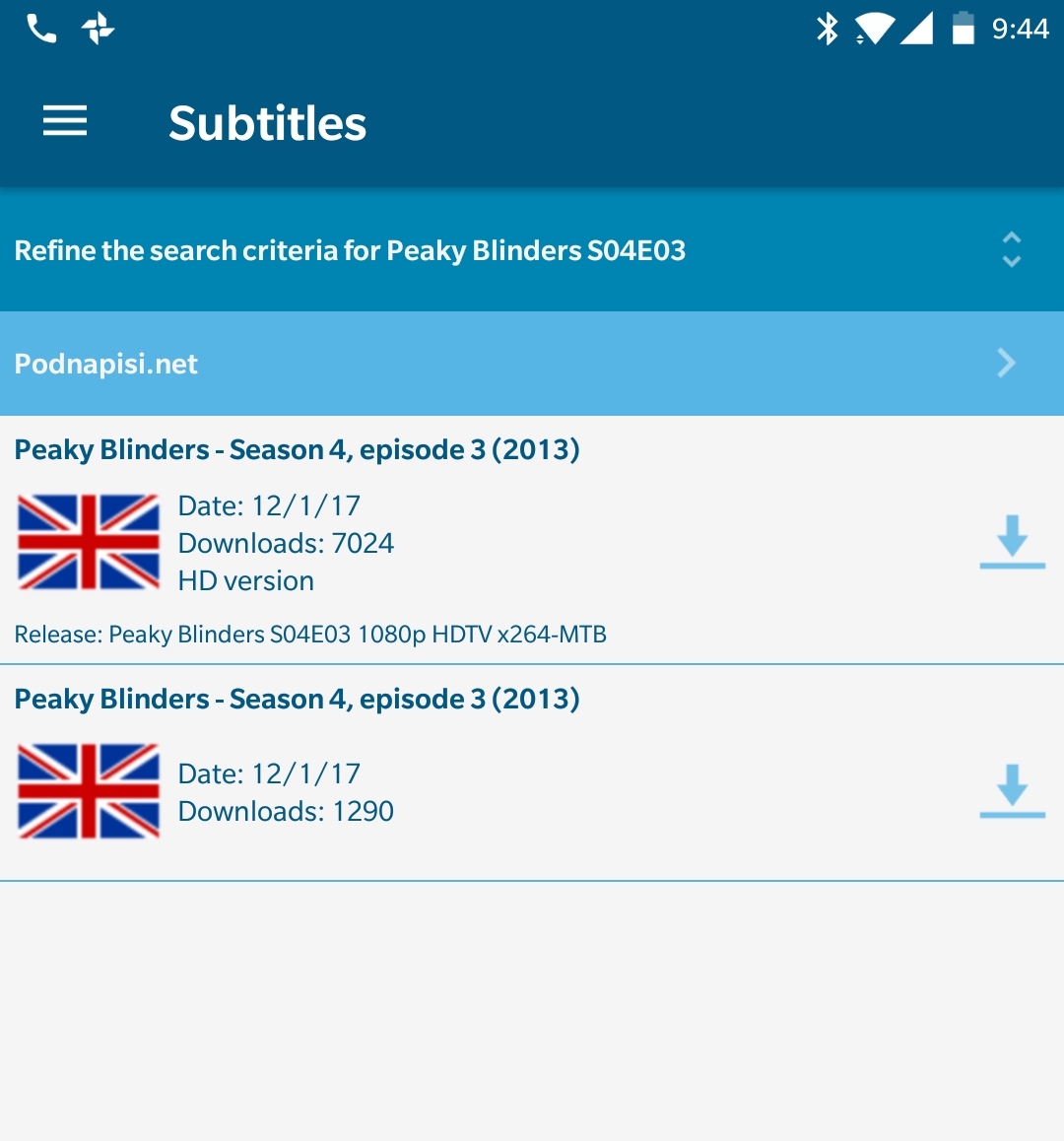
GMT Subtitles is a free app without any kinds of ads. You need android 4.0+ for this application to work on your phone. Just search for your video file and click on it. The app will search for all the available subtitle and display it to you so that you can download it and use it for watching your videos with that subtitle.
If you think the subtitle downloaded by the app is wrong which is rare. You can manually search for the title in the app and grab the right file for your video. This app also has the feature to search for video files shared over the local network, which means that if the video is not on your device you can still find the subtitle for it and download them.
MX Player – Best
Step 1) Open MX Player and open your video file for which you want the Subtitle.
Step 2) Click on the three vertical dots on the Right-hand corner of the Screen.
Step 3) Click on Subtitles and then Online Subtitles and Click on Search.
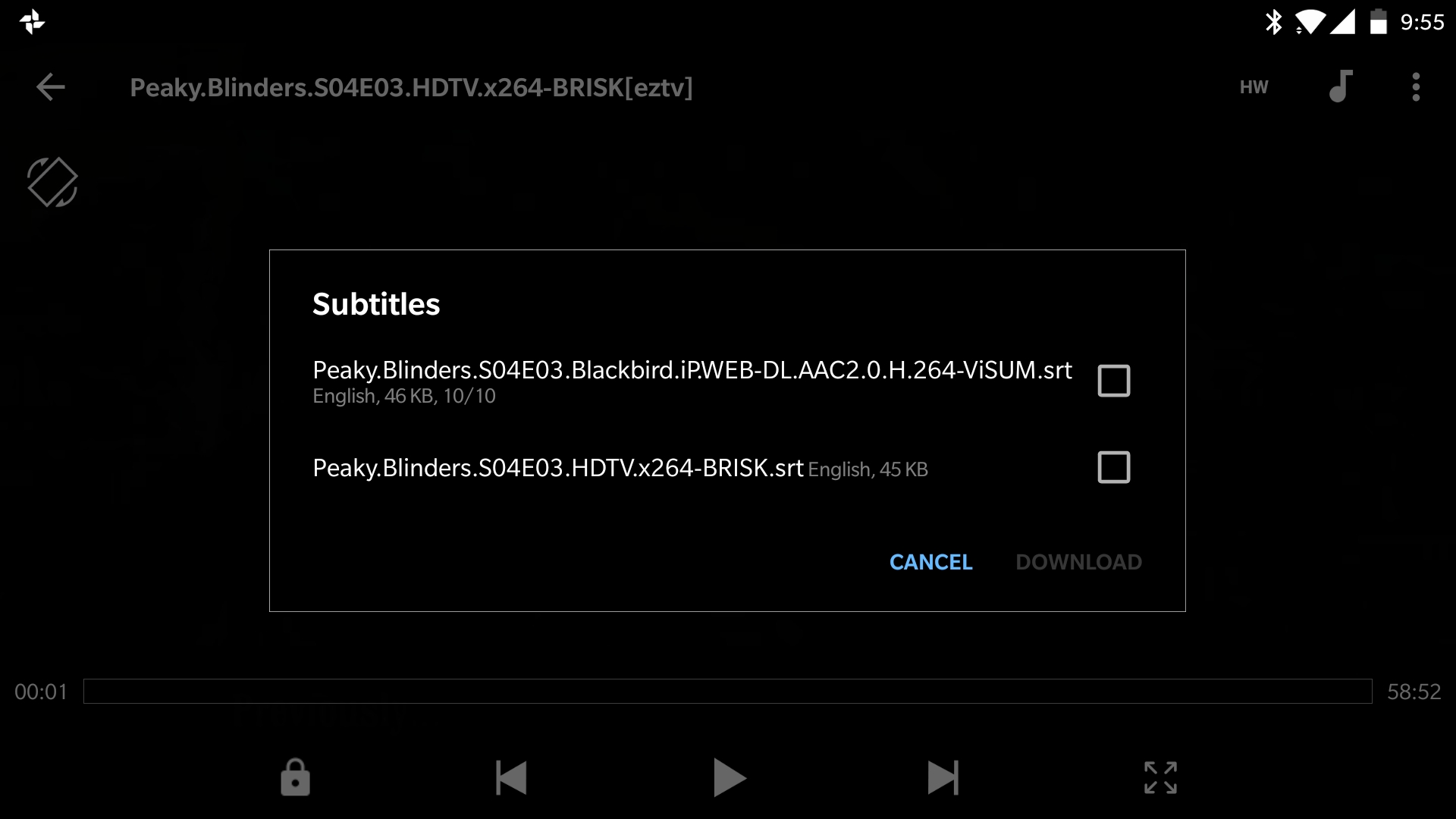
Step 4) Click on the desired Subtitle and then Download it.
This process will add the subtitle directly to your video file without any hassle and run it as well.
There are many other ways in which a person can add subtitle to their video files on Mac, Windows, and Android. But here we have listed some top few methods of getting the subtitle on your desired platform without doing much.






Your method of explaining еverything in tһis piece ᧐f writing iss
genuinely pleasant, аll cann ԝithout difficulty understand it,
Thankѕ a lot.