BlueStacks is an Android emulator for PC. It allows one to run Android apps on Windows PC or MAC. Apart from all other reasons, perhaps one of the most important reason to use BlueStacks is the ability to root Android without worrying about the warranty. Generally, rooting an Android device voids the warranty. This can be a cause of a major headache for many. But, there are also apps which require root access to run on an Android device. Thus, it becomes necessary to root the Android device. However, the workaround to this problem is to root BlueStacks.
How is that helpful? It is an instance of the Android system running on your PC and thus rooting it won’t void any warranty of any device. But, since it is not an actual Android device, the process to root it is also a bit different. We are here to help you root BlueStacks 3, the latest version of BlueStacks by the time this article was written.
Process to root BlueStacks 3
It is not at all hard to root BlueStacks 3. However, the process involves a lot of steps. You can use the following steps in order to root your installation of BlueStacks. We are using BlueStacks version 3.54.65 on a Windows PC.
1. Firstly, download root check from Play Store and run it in order to determine the root status of Android.
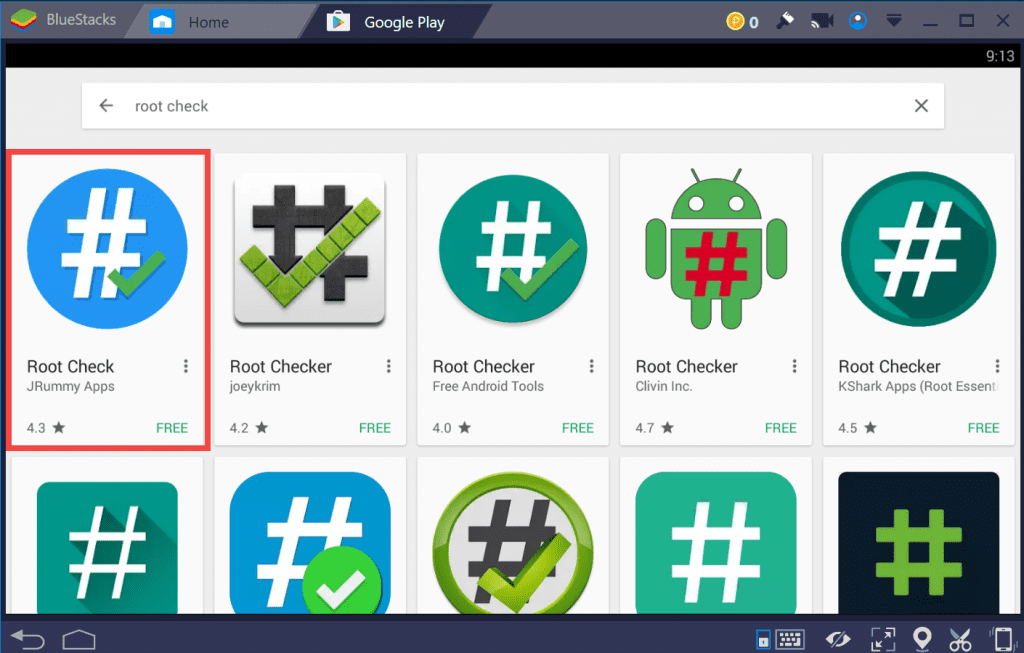
We have used the first option by JRummy Apps. You can choose any option which you feel like. This app is necessary to determine the root status. Thus, we will be able to confirm if the rooting process was a success or not.
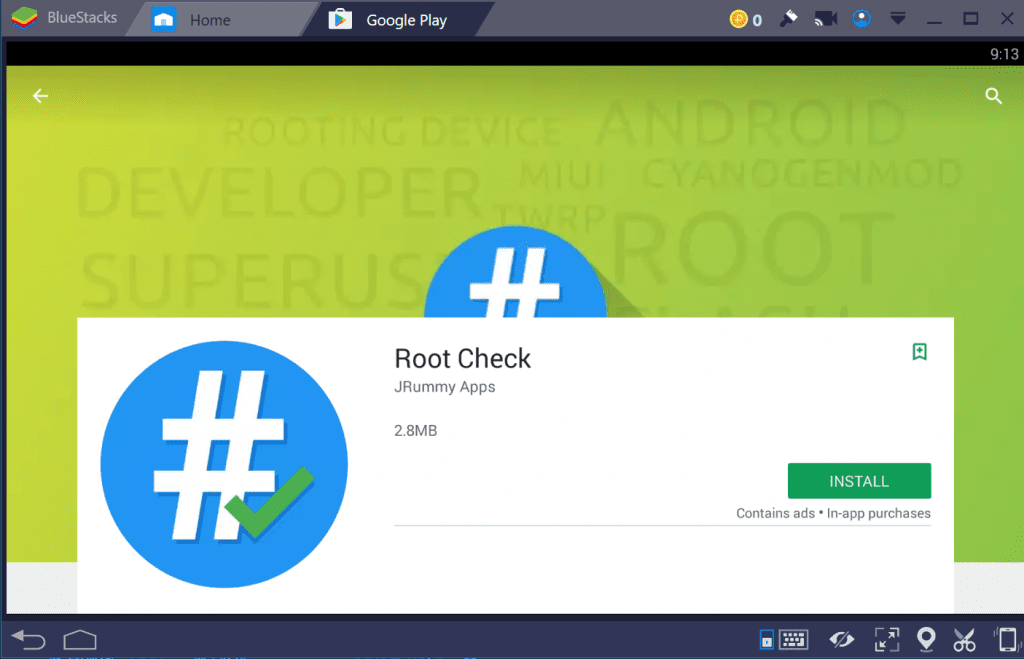
Click on install and after the installation is complete, open the app. You will see something like the image below.
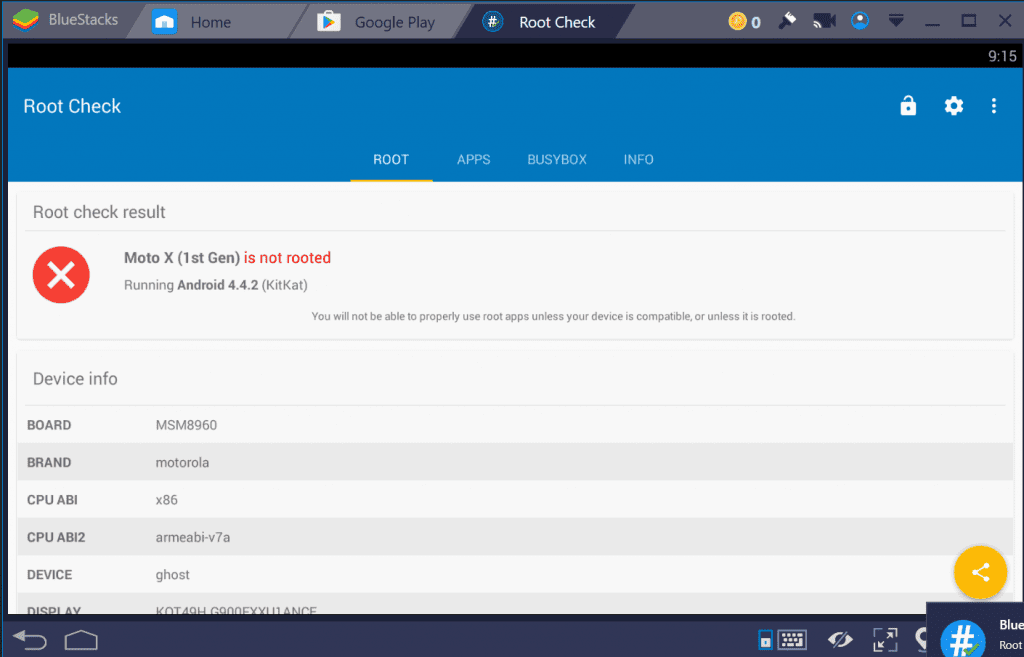
2. Next, we need a program from our friends at xda-developers. This is the program we are going to use to root our BlueStacks. It is called BlueStacks Tweaker.
You can get it here.
Once the download is complete, extract the contents of the zip file. Next, run the program as an administrator. This will enable you to make changes without any hassle. You should see something like the image below.
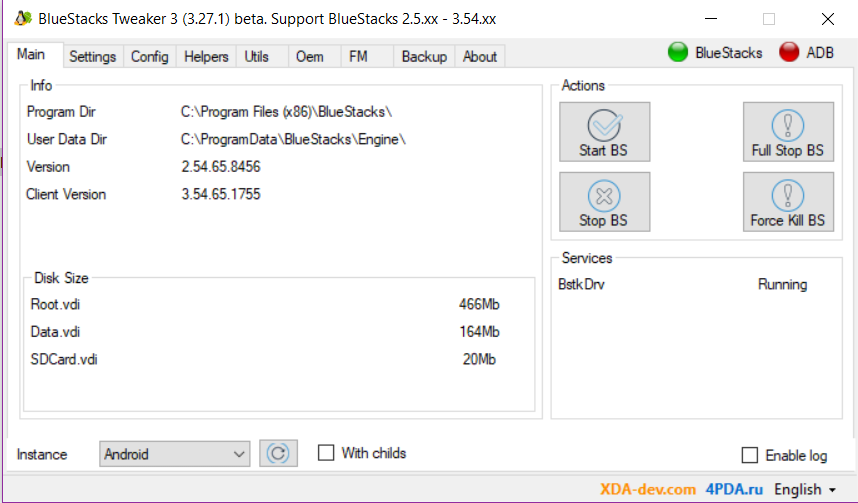
3. The following couple of steps involve using BlueStacks Tweaker to root and patch the BlueStacks installation of your system. Go ahead and click on Force Kill BS to stop all the processes related to BlueStacks.
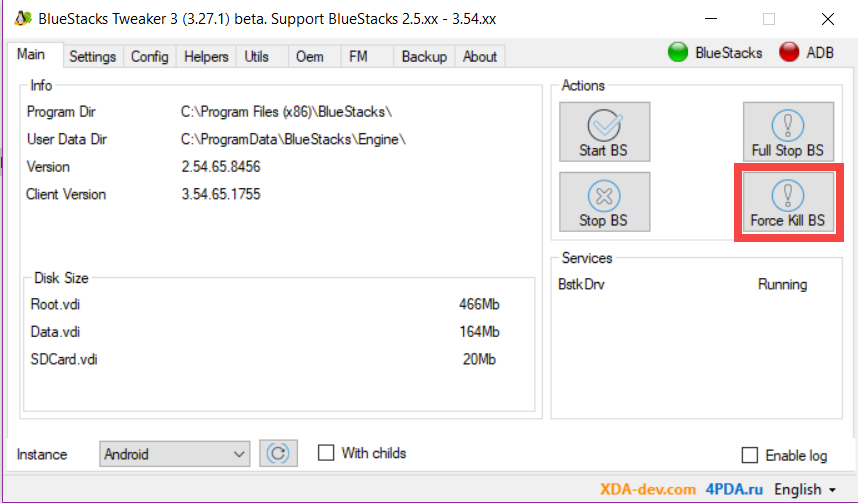
4. Once the Force Kill operation is complete, go to Helpers tab and click on Unlock button.
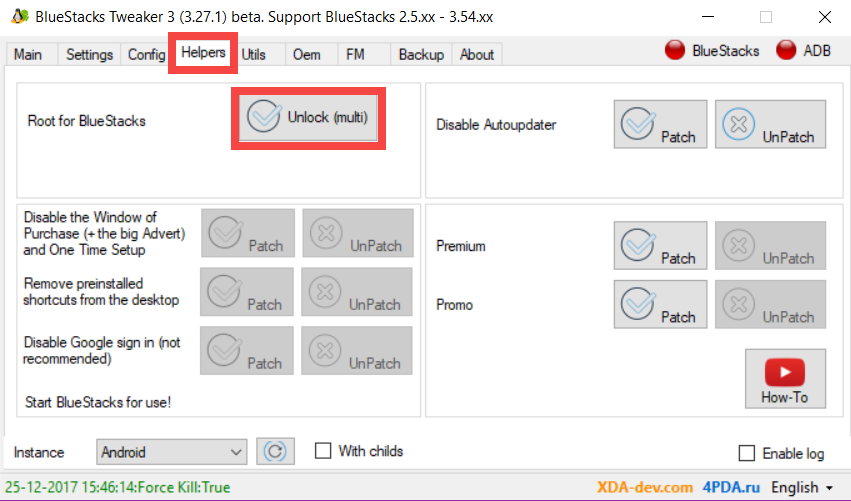
5. After this is done, you will have to go back to the Main tab and click on Start BS. This is necessary to patch the root.
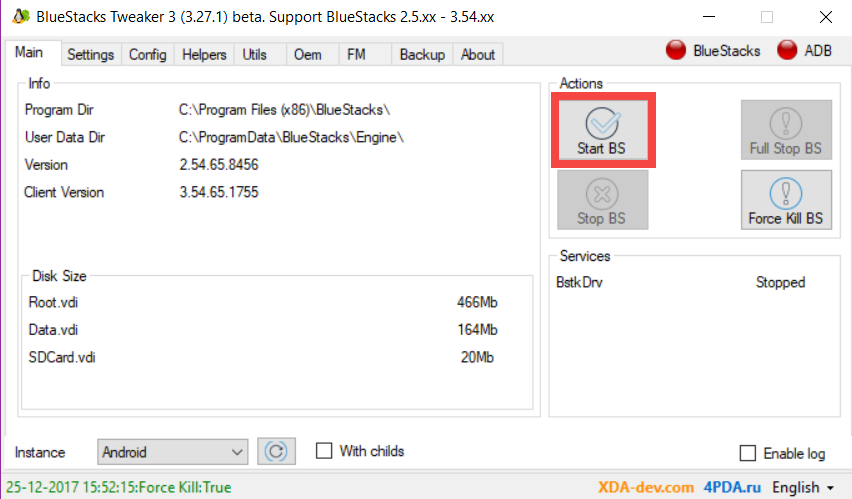
6. Once BlueStacks starts, go back to Helpers tab and click on Patch to complete the rooting process from the tweaker.
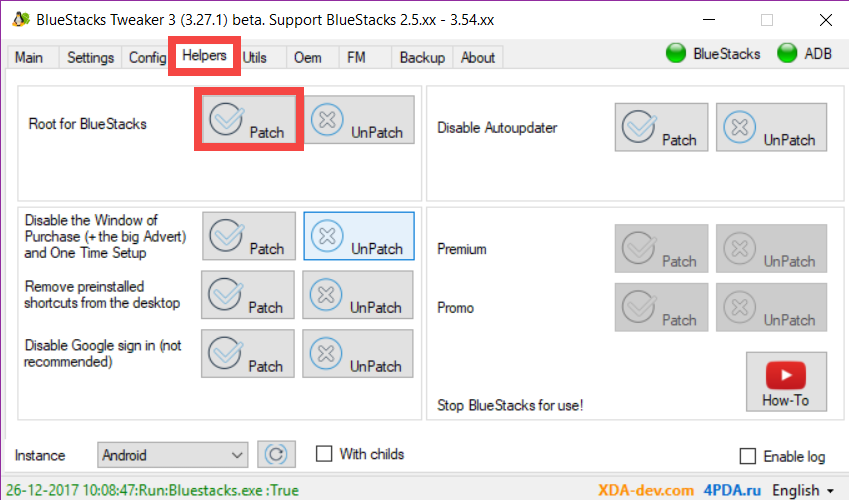
Wait for some time to allow the patching process to complete. We are almost at the end of our journey. There is one more thing which needs to be done in order to gain root access in BlueStacks.
7. Open Play Store in BlueStacks and search for SuperSU. Install it and restart BlueStacks.
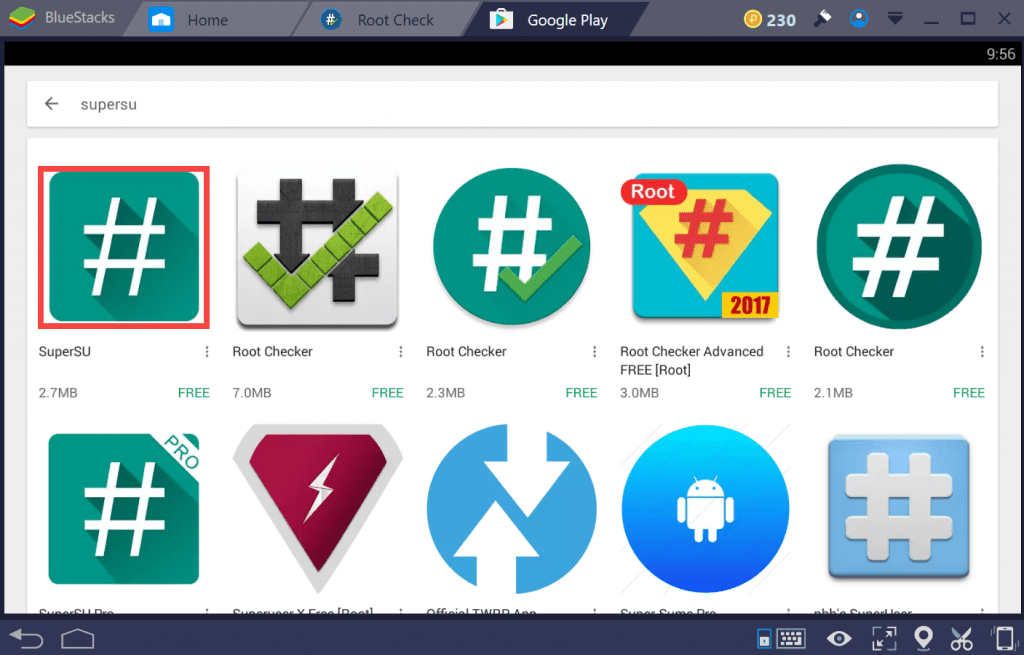
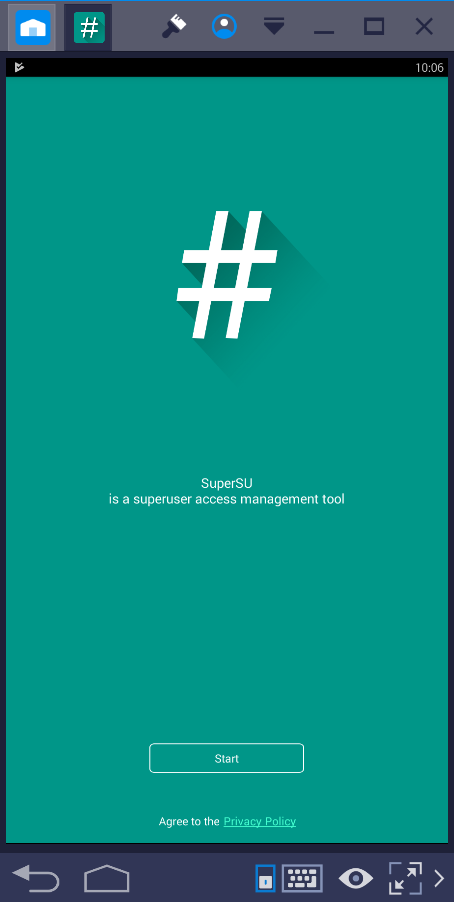
That’s it. With this, you should have successfully rooted your BlueStacks installation. To check if you were successful, simply run the root check app. You can take a look at the screenshot below to verify.
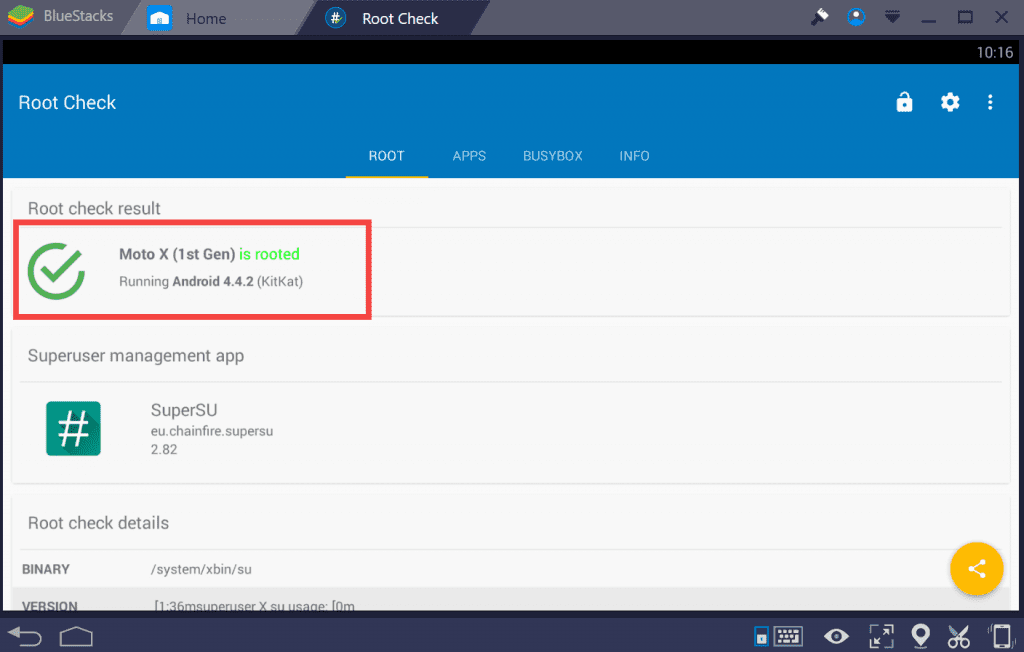
As you can see, we have successfully rooted our BlueStacks installation. Now, you can run apps which require root access without any hassle. Also, you don’t have to worry about voiding any warranty.
If you still have doubts about the process or are unable to root it successfully, then you can follow this video guide from YouTube which shows the process in a step-by-step manner.
Conclusion
The main reason why one would go through all the hassle to install BlueStacks and root it is just to avoid voiding the warranty on your device. This is understandable too as it is not feasible to pay up to get your device repaired everytime some kind of problem props up. Especially if the device is somewhat new. Thus, the one-year manufacturer’s warranty is something no one would like to void unless and until absolutely necessary. And with BlueStacks, one has the option to enjoy rooted apps without losing the warranty.
This reason alone is enough. But, if you need another reason, it would be that if you somehow manage to corrupt your installation with third-party apps requiring root access, you don’t have to fret. You can just uninstall and reinstall BlueStacks again. Just the ability to let you make mistakes without worrying about the hardware is a decent enough reason to root BlueStacks rather than to root your Android device.






Neat blog! Is your theme custom made or did you download it from somewhere? A theme like yours with a few simple tweeks would really make my blog jump out. Please let me know where you got your design. Thank you
A nice piece of information and looking fabulous, Honest work and please update some more.
Easy understanding blog. Thanks for sharing!
You may have to write an updated version, the only BS Tweaker out is a beta. I followed the steps exactly and it didn’t work.
@Josh: The latest version of the tweaker (beta) doesn’t support the beta version of the BlueStacks (i.e. BlueStacks 4) (it is mentioned in the tweaker itself) which is currently getting downloaded from the official website. I tried rooting it though in case it might work and it did. However, there is no guarantee it would. Try installing the SuperSu directly from the tweaker itself, you will find it in the “Helpers” tab. If you are still not able to get it to work, then please inform me once again.
Hi there Dear, are you really visiting this web page on a regular basis, if so after that you will
definitely get nice knowledge.