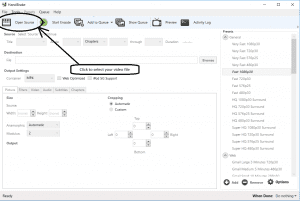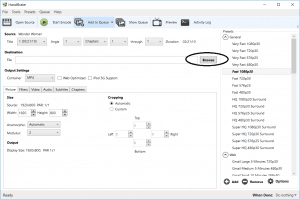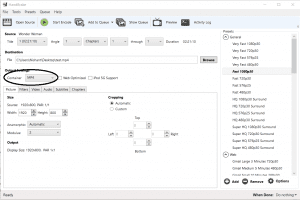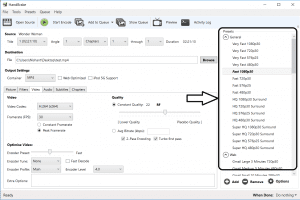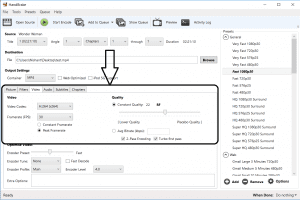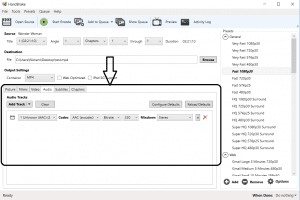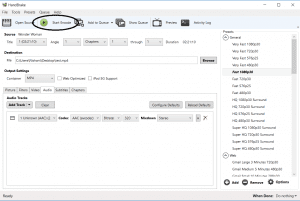Now that 2k and 4k resolution videos are starting to pick up popularity, the storage requirement has also increased exponentially. Devices with limited storage often run out of space with even a modest number of videos stored on board. Video size can be compressed but at a minor cost. This method will help you reduce the size of your videos to half with only a slight loss of quality. Most of the times the loss of quality is not even noticeable.
The following method will enable you to reduce size your videos to half using a software called Handbrake. This software also doubles as a video converter so you can convert your videos to different formats and also extract audio out of them.
The method
- Install Handbrake for Windows.
- Open Handbrake.
- Click ‘Source’. Browse to your file and select it.
Load your video file - Click browse and select your destination.
Set your destination - Choose a file format. Preferably .mp4
Select format - Choose a preset based on the output you desire
Select your preferred preset - In the ‘Video’ tab set the following values. Increasing RF factor decreases quality(21-23 is generally preferred for HD quality). You can select bitrate between 5000-10000 or leave it blank(higher bitrate=higher quality).
Set video parameters - In ‘Audio’ tab, Choose AAC audio format, 48 Hz sampling rate and 320 as your bitrate.
Set audio parameters - Click ‘Start’ to begin compression. Wait until the process is complete.
Start process
The final size of the video depends on the source file itself. For eg., if the source file has already been compressed before, the size reduction won’t be significant. Also, this is just a quick run through the settings. You may try different settings to achieve better results. Here’s a link that explains different video formats and some terms that you may come across in Handbrake.
If this article helped you reduce the size of your videos, let us know in the comments and share it with your friends.
ALSO READ: Drastically reduce storage space consumed by Android Apps