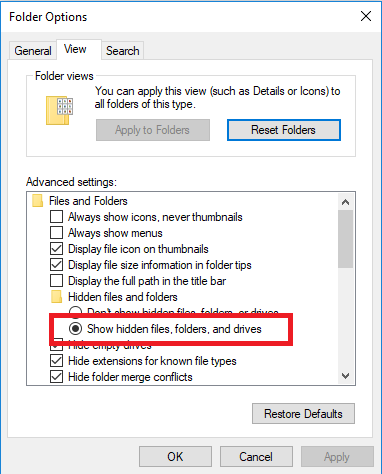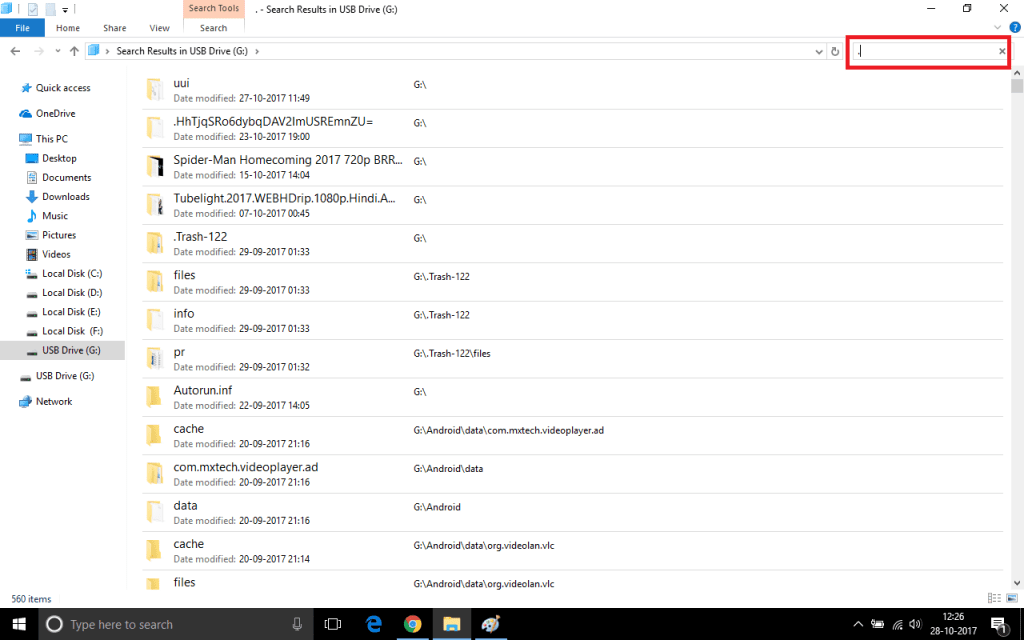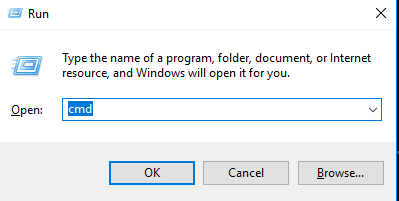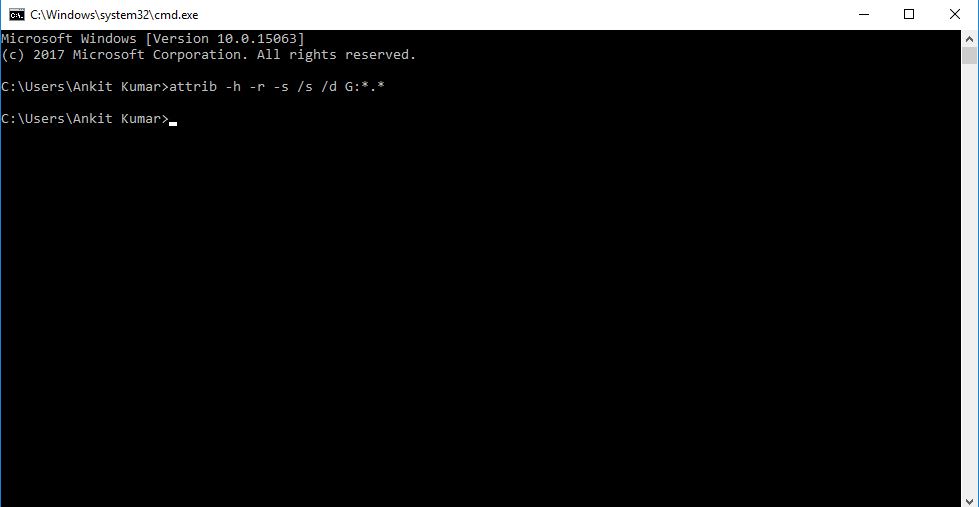Ever came across a situation when your Pendrive shows Empty even if space is full? It’s time to fix the Pendrive Empty Problem in Windows.
Pendrive showing empty but consuming space is a major reason for data loss disaster. You cannot see anything inside the drive but space is consumed. It may also happen that your drive shows full but the content is empty. This problem occurs when you remove your Pendrive without ejecting it or due to some virus/malware attacks. Your Pendrive content is not visible (hidden) because chances are that memory storage tables of your storage device are corrupted. It may also create an empty shortcut of your files which is not accessible. You can solve your Pendrive Empty Problem by following simple steps.
How to Fix Pendrive Empty Problem in Windows?
This problem can be solved using different methods. You can use any third party tool and get your data recovered or you can follow any of the methods below and get back your hidden data.
#Method 1: Show Hidden Files of your Computer
It might be possible that your data in the Pendrive is Hidden because of which you are not able to view the hidden files. To solve this problem, you simply need to Show Hidden Files of your Computer.
Step 1: Connect your USB Pendrive to your Computer.
Step 2: Go to Windows Explorer -> Tools ->Folder Options ->Select View Tab and check the Show Hidden Files Option. This will display all the hidden files of your computer.
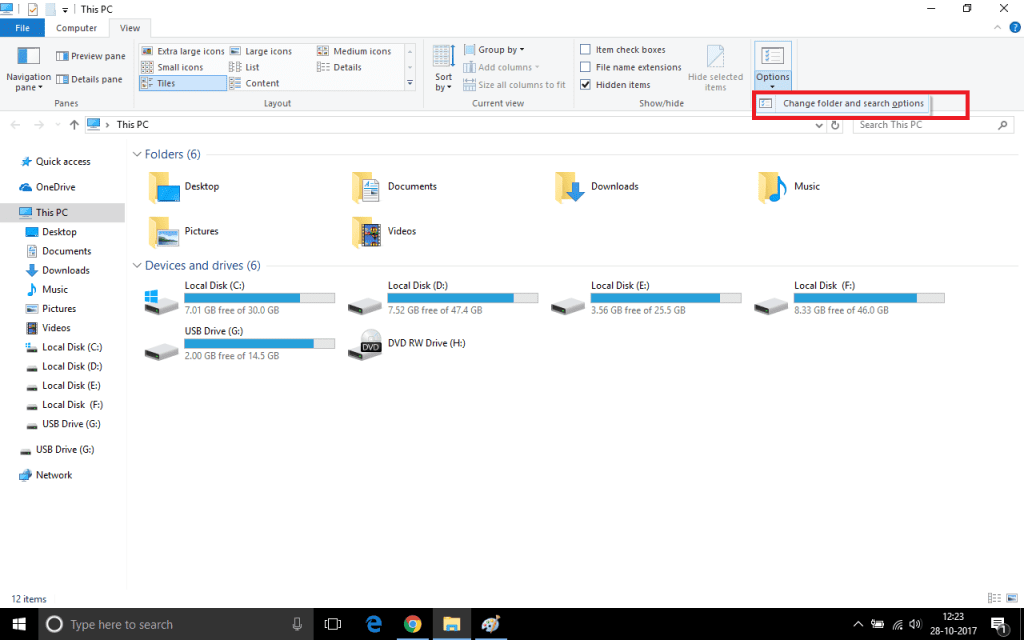
Step 3: Now, go back and open your Pendrive. You will see all the hidden contents of your USB Pendrive.
Also Read: How to Change Default DNS to Google DNS for faster Internet
#Method 2: Searching all the Contents in your Pendrive
This method displays all the contents of your Empty Pendrive. You just need to search type “.” in the Search Box and hit Enter. It will display all the files and folders of your Pendrive. You can also copy and paste the files on your Hard Disk and recover your data.
You can copy all the contents of your Pendrive to your Computer and then Format the USB Flash Drive. This will fix the Pendrive Empty Problem permanently.
#Method 3: Displaying Hidden Files using Command Prompt
The solution stated in Method 1 can also be done using Command Prompt. To open Command Prompt Press “Windows Key + R”. This will open Run Terminal. Just type “cmd” and hit enter. In the Command Prompt you need to enter the following line of code:
attrib -h -r -s /s /d (drive letter):*.*
Example: attrib -h -r -s /s /d G:*.* (G is the drive letter of USB Pendrive)
Wait for few seconds and it will display all the hidden contents of your Empty Pendrive.
Conclusion:
Pendrive Empty Problem or Shortcut Icon of files and Folders is a common issue in Windows Operating System. It mainly occurs because of malware/virus attacks or improper removal of Flash Drives. With the methods mentioned above, you can easily recover your data and format your Pendrive to fix this issue. There are certain third party tools like Ease US Data Recovery, which makes your Job done without much effort. But if you want to manually fix this issue without installing any third party software, you can opt any of the methods listed above.
In case of any queries/suggestions, please comment down below. We will try to get back to you as soon as possible.
Also Read: How To Increase RAM Using your Pendrive In Windows.