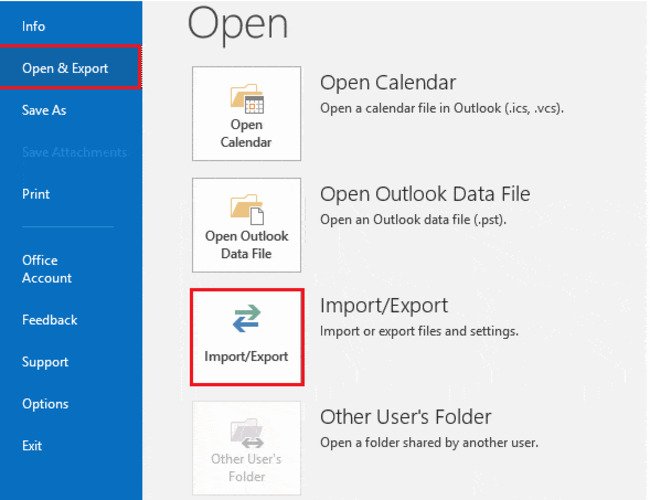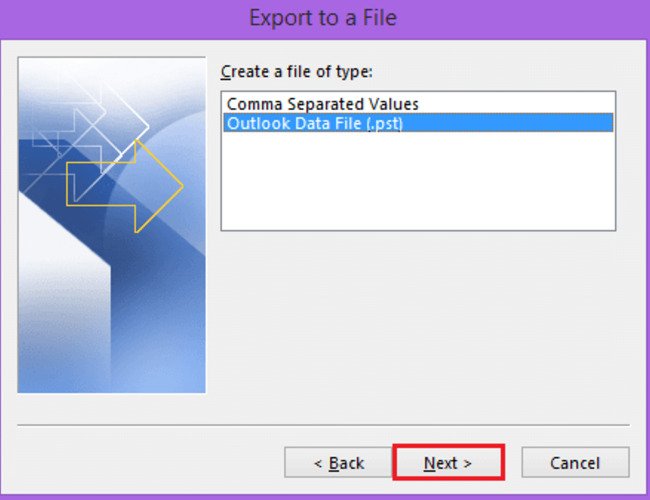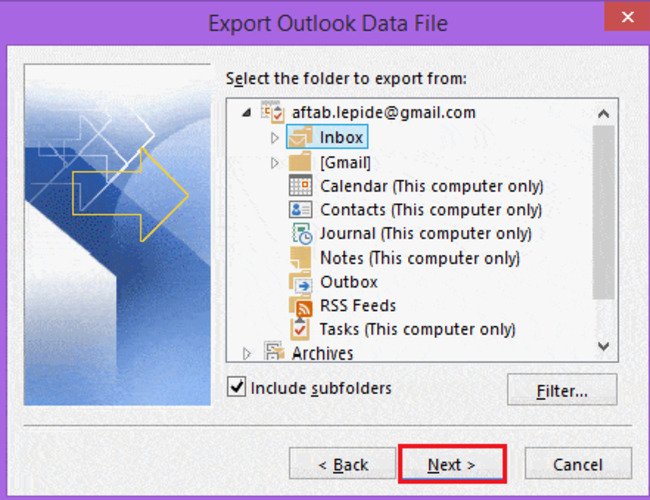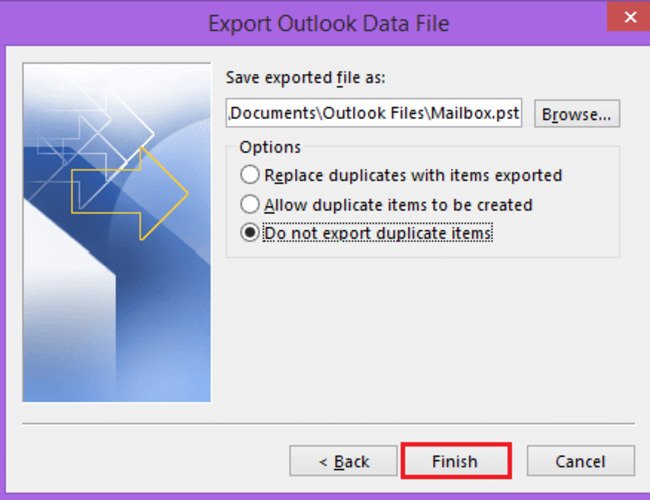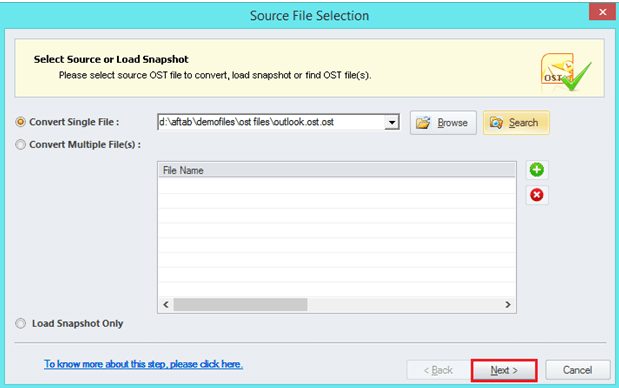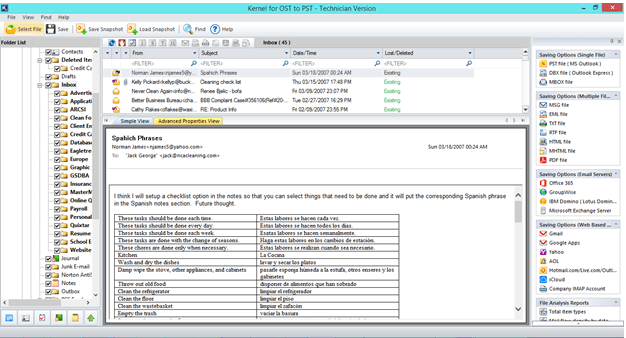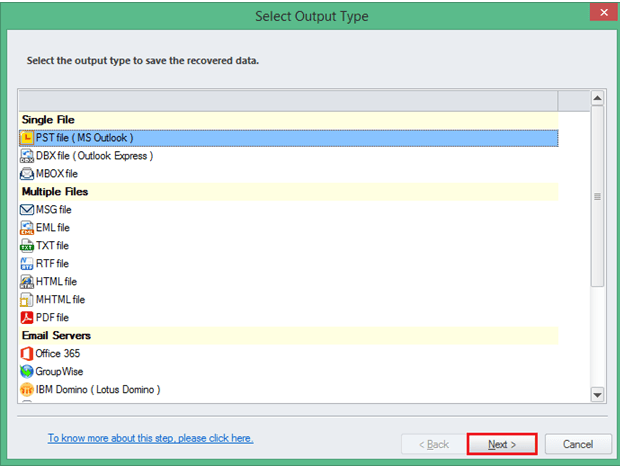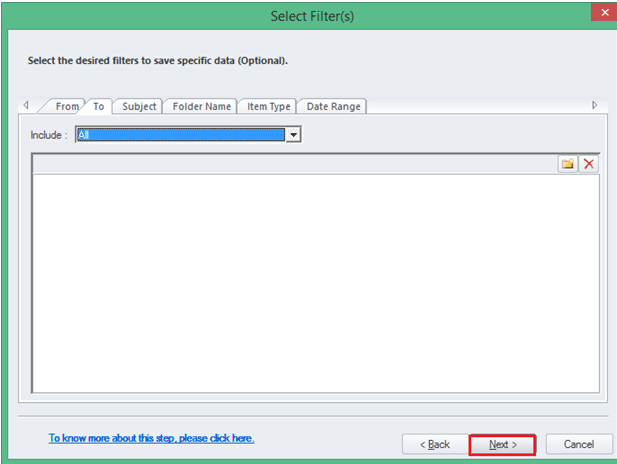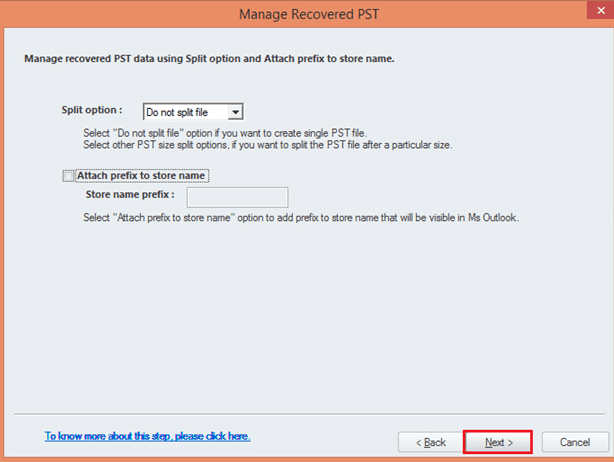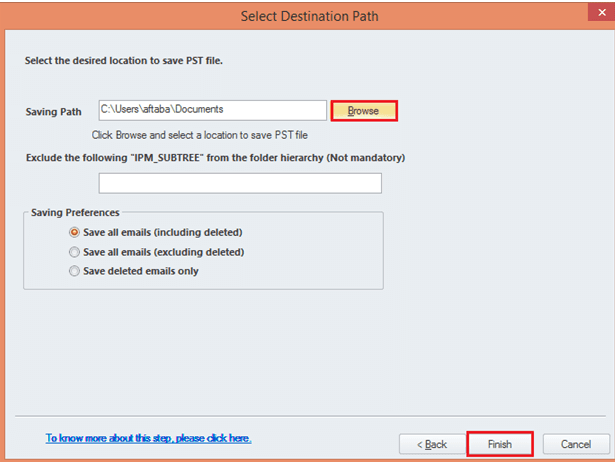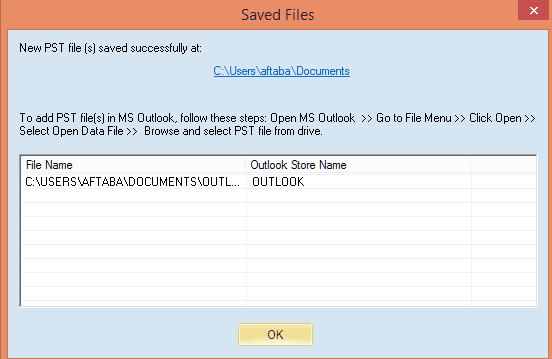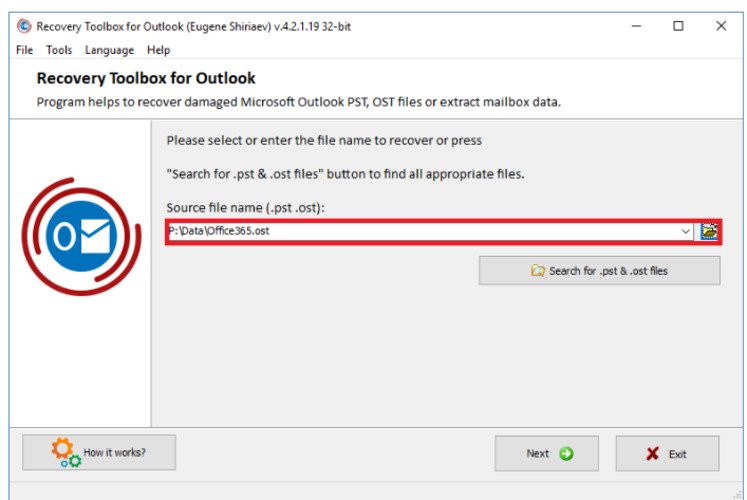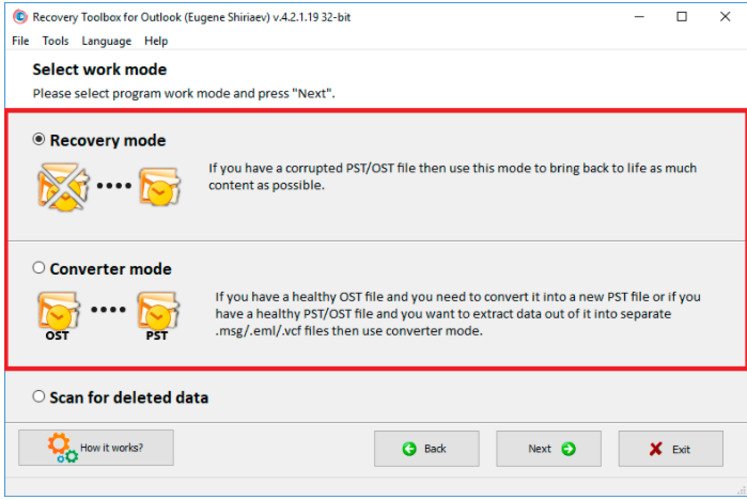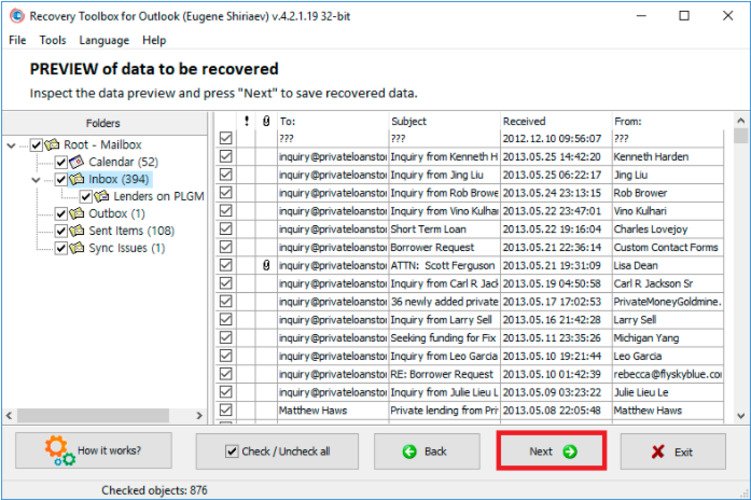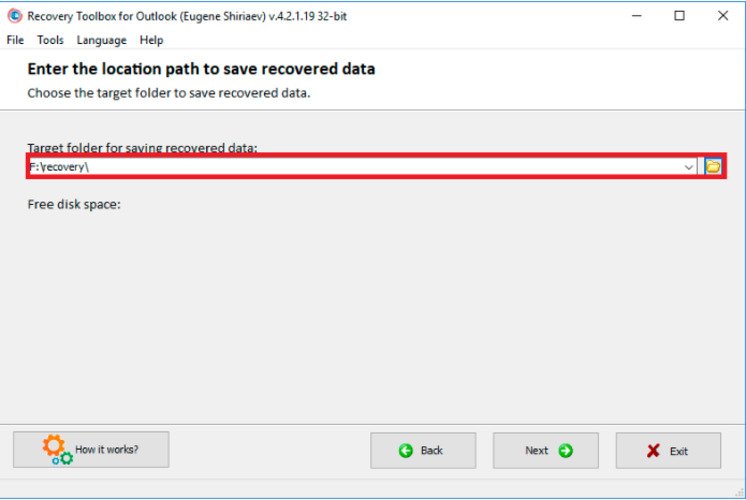All of us are majorly unaware of what OST and PST files are and how to convert OST to PST extension files. So to convert OST to PST first we need to know what these files are, lets have a sneak peek into that.
What are OST and PST files?
OST files a.k.a Offline Storage Table files are for you to have offline storage in your Outlook when access to mail server isn’t available. These files make Outlook present in offline mode and sync data when present online. It is used either when working with Microsoft Exchange Server’s Cached Exchange Mode and with the Outlook Connector for Windows Live Hotmail when accessing Hotmail mail.
PST i.e. Personal Storage Table files provides personal storage and is not used with MS Exchange Server. It is yet another Outlook Mail data file other than OST that stores an Outlook user’s data for web-based mail accounts for all types of mail folders and the contents present in them.
Converting OST file to PST file may sometimes prove out to be very useful in situations like:
- Exchange mailboxes may get deleted from the server.
- Back up Exchange Mailboxes.
- If an exchange user wants to rebuild his OST file, but the user has some unsaved data in OST file.
- If the Exchange server crashes, the files become inaccessible.
There are basically two easy methods for converting OST files to PST files:
First method requires you to log in to your Outlook with the same Exchange account that you used to create OST files, and then export those to PST mailbox.
STEPS to be followed are
1: Go to FILES>>Open & Export and choose the Import/Export option.
2: An Import and Export wizard opens from which choose Export to a file option and click next.
3: Select the option Outlook Data File(.pst) and click next.
4: Select the folder you want to export and click next again.
5: Select the option where you want to save the PST files and then choose the option regarding the duplicated items and click finish.
Another method to convert files from .OST extension to .PST is to use Kernel for conversion.
Kernel for file conversion is a professional tool which can concert up-to 25 items at a time with the advantage that its free to use and also it does not involve Exchange Server Connectivity or Exchange Profile.
STEPS to be followed are:
1: Open the OST to PST tool which opens a wizard and choose the number of files and the respective location(s) of the files you want to convert.
2: You can choose and view the OST file contents once the tool opens the OST file list, and then to convert the file, click on the SAVE button.
3: Further to save, choose the PST file (MS Outlook) as the output type.
4: Select the filters.
5: You can also split the PST file after a certain size.
6: Choose the saving destination and click on Finish.
7: After the conversion, a wizard appears showing the converted PST file name and its location.
Also, there is another way of converting OST to PST using Recovery Toolbox for Outlook.
Also read: Self-Destruction Mode Coming Up in New Gmail
Recovery Toolbox has proved to be very useful many a few times. It serves many purposes like recovers PST files, restoration of corrupted OST files, read password protected files, easy conversion of OST files to PST, recover attachments, repair files.
You can download the software here
STEPS involved are:
1: After installing the software, select the PST file that has been damaged.
2: You are given the option of selecting it from the disk or from an online platform. Select the file and click on Next.
3: Now choose the option of Converter mode or Recovery Mode.
4: Click the converter mode and click Next.
5: You can now see all the files that are required to be recovered.
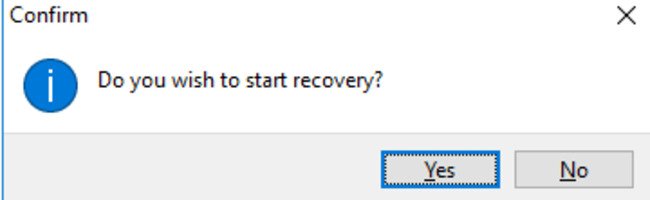
7: Choose the target location to save the recovered file and click Next.
8: Select the restoration type and click okay.
More to read: How to Secure Your PDF Files With Soda PDF
Thus, OST to PST files conversion made easy!