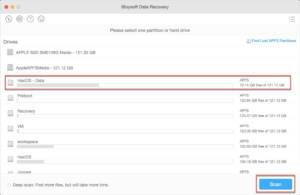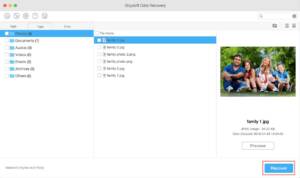It has happened to all of us at some time, we have mistakenly deleted an important file, a photo or a video from our Mac, from an external disk or SD card. Nobody wants to be in this situation, but they are things that happen very often.
If this has ever happened to you or you want to know the solution in case it happens to you in a fury, you are lucky because there is a way to save you from this issue. iBoysoft Data Recovery for Mac is a file recovery tool that works on macOS.
iBoysoft Data Recovery for Mac is efficient and easy-to-use data recovery software for any user. It gives us the possibility to recover deleted or lost files from the hard drive or other storage devices on your Mac.
What files can I recover?
Before starting it, you should know that these are the files this powerful software is capable of recovering:
- File types: documents, images, videos, music, and even emails…
- Storage devices: USB drive, HHD, SSD, memory stick, Macintosh HD…
- File formats: exFAT, FAT32, NTFS, APFS, HFS+, encrypted APFS…
- Mac operating systems: macOS 11 (Big Sur), macOS 10.15 (Catalina), macOS 10.14 (Mojave), macOS 10.13 (High Sierra), macOS 10.12 (Sierra)…
- T2-encrypted data.
- Supported hardware: Intel-based Mac (data recovery from M1 Mac’s internal hard drive is under development)
What steps should I take to recover a file?
Once you have everything (download and installation), the process to recover that file or photo that was accidentally deleted or lost is very simple, you just have to follow these 3 steps: scan, choose the files and recover.
- Upon entering iBoysoft Data Recovery for Mac, we will see the hard drives or storage units that we have on the computer. We select the drive that contained the deleted file and set the Scan option.
- Once the scan is done, the program will show us the files previously deleted or lost (this task will take a little time). We select the files we want to recover and click on the Recover button.
- Once the recovery process is done, we can choose where we want to save the recovered data. It is advisable that those recovered files be saved to an external drive or another hard drive.
Once the recovery is complete, we will have our data available on the disk or memory that we have selected.
What version of iBoysoft Data Recovery for Mac do I need to download?
iBoysoft Data Recovery for Mac has a free version that you can recover up to a maximum of 1 GB, which is a fair capacity for normal users. However, if you need to recover files larger than 1 GB, or a set of files that exceed this amount of data, you will have to opt for iBoysoft Data Recovery Professional for Mac version to recover files.
Also Read – How to Repair a Damaged SD Card Using CMD
With iBoysoft Data Recovery Professional for Mac, you have the possibility to recover unlimited data for a computer. Additionally, you can pay the license in 3 different ways, but the most recommended is the lifetime.
- Monthly license: 89.95 dollars – 1 license for 1 computer and no auto-renewal.
- One-year license: 109.95 dollars – 1 license for 1 computer and no auto-renewal.
- Lifetime license: 169.95 dollars – 1 license for 1 computer and free updates for lifetime.
As we have previously said, it is something that can happen to us on our computer, but for all cases there is a solution.