Prior to Sodapdf, it was very hard to provide important security features to your document. Soda PDF gives you different ways you can use to make your document secure. Just like the traditional signatures, online signatures are legally binding. To ensure its authenticity, your personal information is captured by a certificate that uses mathematical algorithms to generate unique digital fingerprint.
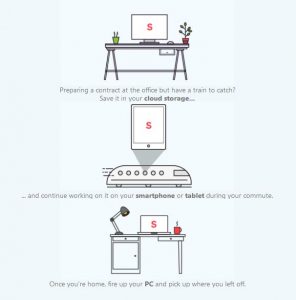
1. Adding E-sign to Your PDF
The first step is to pick the file you want to add e-signature to. You can download the file from cloud storage services such as Google drive or Dropbox. You can also drag and drop the file into the box or upload it from your computer.
2. Have the Signers Details Ready
Register the email address and the signer’s name. Direct the signer where to add the sign by placing the signing fields on the document.
3. Send the Document for Signature
After preparing the fields to sign, send the signer the document via email and request them to sign it.
4. Adding Signature and Downloading
A signer can have an already preset signature. After receiving the document, he can just add the e-sign. When the files are ready with a signature already, you can download it.
How to Protect Your PDF File Online
Soda PDF has special features to help you protect your PDF files online. You can encrypt your private information and make it secure and confidential. You can keep your passwords safe too.
- The first step is to pick the file that you want to protect. You can upload it from your computer or download it from cloud storage such as Drop Box or Google Drive. You can simply drag and drop in the box.
- Type or select the password you want to secure your document and confirm it. Make sure that you can remember the password you have used. You save it in safe if you fear you might forget it. Also, keep your password long and complicated. It will be hard to crack by outsiders.
- You can now download your file and view it on the browser. Soda PDF will send you a link of the document with the changes.
How to Unlock Your Files with Soda PDF
Soda PDF offers you a free and quick easy way for unlocking and removing passwords from your documents.
First, select the document that you want to unlock. You can upload it form your computer or drag and drop it into the box. You can download the files from cloud storage such as Drop Box or Google Drive.
To unlock your files, enter the current password that was used to lock the file. Make sure you remember it. If it is correct, the files will be unlocked. After unlocking the file, you can download it and view it on your browser or download it from a link that will be sent to your email by Soda PDF. This link will only be valid for 24 hours.
Also Read: Convert any file format to different file format online





