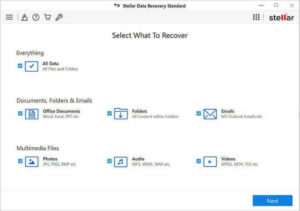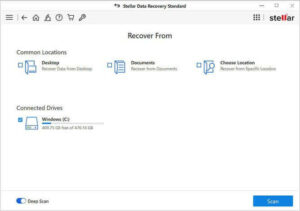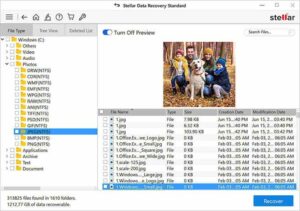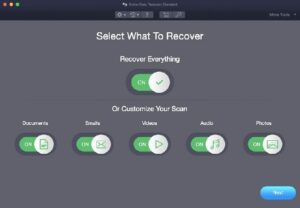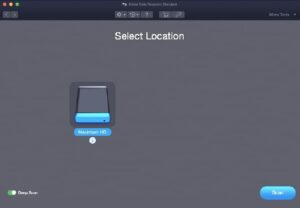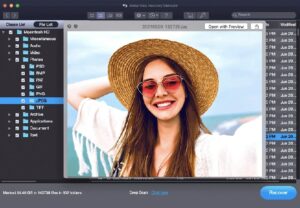Hassling with the accidental empty recycle bin click can be frustrating and time-consuming and to solve this dilemma, this article on how to recover data from an empty recycle bin comes to the rescue. With that, sit back and relax as your data is about to get restored.
Why use Third-Party Software?
Accidental file deletion is one of the most common problems faced by computer users today. To solve this problem, there are methods to recover data directly through some Windows commands, it is not always that handy when it comes to an emptied recycle bin recovery as Windows merely offers a basic restoration of data.
Using any third-party software provides the users with a great set of features and compatibility to recover data as they are meant for recovering the accidentally deleted data across different areas and fields.
The great thing about the third-party paid software is that it even allows you to recover files from an empty recycle bin, which is one of the most important areas where a majority of files are mistakenly removed. One of that software is Stellar Data Recovery which offers free-to-paid options to recover data across multiple platforms and great support with file variety.
Let’s get in deep about this software.
About Stellar Data Recovery Software:
Stellar is one of the most popular and by far one of the best data handling companies. It offers a six package great solution for recovering the data under different situations where traditional methods fail miserably. Below, please find the specifications, features, and compatibility of Stellar Data Recovery software.
System Requirements:
For Microsoft Windows:
- Operating System: Microsoft Windows 7 onwards
- Local (On-board) Storage: Approximately 250MB
- Memory: 4GB (Minimum) | 8GB (Recommended)
- CPU: Intel-based processor (x86, x64)
Download Data Recovery Standard Edition
For Apple macOS:
- Operating System: Apple macOS 10.11 onwards
- Local (On-board) Storage: Approximately 250MB
- Memory: 4GB (Minimum) | 8GB (Recommended)
- CPU: Apple Silicon (M-Series) | Intel-based processor (x86, x64)
Download Free Mac Data Recovery
Features Offered:
- File data recovery
- Deep file/folder search
- BitLocker support
- Raw data recovery based on signatures
- Support for over 300 file formats with the addition and editing of custom files types
- Simultaneous data scanning with live preview
- Recover data from corrupted/formatted storage drives
- Partition recovery
- Support for Time Machine and Time Capsule (macOS Edition)
File Formats Supported:
Microsoft Windows:
- NTFS
- FAT
- FAT16
- FAT32
- exFAT
Apple macOS:
- HFS
- HFS+
- APFS
CD/DVD File Systems:
- CDFS
- UDF
- HFS+
Software Editions Available:
Stellar Data Recovery offers six editions/versions for users to choose from that are as follows: Free Edition, Standard Edition, Professional Edition, Premium Edition, Technician Edition, and Toolkit Edition. A comparison is showcased below for a better understanding and variations of functionalities across the different versions.
Free Edition:
- Cost: Free to use
- Recover Data Limit: 1GB
- Support for NTFS, exFAT, FAT(FAT16/FAT32), HFS+, and APFS: Yes
- Create/Load Image: No
- BitLocker Data Recovery (Windows): Yes
- Recovers Files from Lost Partition/Volume (Windows/macOS): No
- Supports Unbootable System Recovery (Windows): No
- Repairs Corrupt or Distorted Media: No
- Virtual Drive Recovery (Windows): No
- Recover from Non-Booting Mac: No
- Repairs Multiple Videos or Photos simultaneously (macOS): No
Standard Edition:
- Cost: $59.99 (Windows yearly subscription) | $69.99 (macOS yearly subscription)
- Recover Data Limit: Unlimited
- Support for NTFS, exFAT, FAT(FAT16/FAT32), HFS+, and APFS: Yes
- Create/Load Image: No
- BitLocker Data Recovery (Windows): Yes
- Recovers Files from Lost Partition/Volume (Windows/macOS): No
- Supports Unbootable System Recovery (Windows): No
- Repairs Corrupt or Distorted Media: No
- Virtual Drive Recovery (Windows): No
- Recover from Non-Booting Mac: No
- Repairs Multiple Videos or Photos simultaneously (macOS): No
Professional Edition:
- Cost: $89.99 (Windows yearly subscription) | $89.99 (macOS yearly subscription)
- Recover Data Limit: Unlimited
- Support for NTFS, exFAT, FAT(FAT16/FAT32), HFS+, and APFS: Yes
- Create/Load Image: Yes
- BitLocker Data Recovery (Windows): Yes
- Recovers Files from Lost Partition/Volume (Windows/macOS): Yes
- Supports Unbootable System Recovery (Windows): Yes
- Repairs Corrupt or Distorted Media: No
- Virtual Drive Recovery (Windows): No
- Recover from Non-Booting Mac: Yes
- Repairs Multiple Videos or Photos simultaneously (macOS): Yes
Premium Edition:
- Cost: $99.99 (Windows yearly subscription) | $99.99 (macOS yearly subscription)
- Recover Data Limit: Unlimited
- Support for NTFS, exFAT, FAT(FAT16/FAT32), HFS+, and APFS: Yes
- Create/Load Image: Yes
- BitLocker Data Recovery (Windows): Yes
- Recovers Files from Lost Partition/Volume (Windows/macOS): Yes
- Supports Unbootable System Recovery (Windows): Yes
- Repairs Corrupt or Distorted Media: Yes
- Virtual Drive Recovery (Windows): No
- Recover from Non-Booting Mac: Yes
- Repairs Multiple Videos or Photos simultaneously (macOS):
Technician Edition:
- Cost: $199 (Windows yearly subscription) | $149 (macOS yearly subscription)
- Recover Data Limit: Unlimited
- Support for NTFS, exFAT, FAT(FAT16/FAT32), HFS+, and APFS: Yes
- Create/Load Image: Yes
- BitLocker Data Recovery (Windows): Yes
- Recovers Files from Lost Partition/Volume (Windows/macOS): Yes
- Supports Unbootable System Recovery (Windows): Yes
- Repairs Corrupt or Distorted Media: Yes
- Virtual Drive Recovery (Windows): No
- Recover from Non-Booting Mac: Yes
- Repairs Multiple Videos or Photos simultaneously (macOS): Yes
Toolkit Edition (Windows Only):
- Cost: $299 (Yearly Subscription)
- Recover Data Limit: Unlimited
- Support for NTFS, exFAT, and FAT(FAT16/FAT32): Yes
- Create/Load Image: Yes
- BitLocker Data Recovery: Yes
- Recovers Files from Lost Partition: Yes
- Supports Unbootable System Recovery: Yes
- Repairs Corrupt or Distorted Media: Yes
- Virtual Drive Recovery: Yes
- Repairs Multiple Videos or Photos simultaneously: Yes
Stellar Data Recovery Walkthrough Experience:
Microsoft Windows:
First Step – File Type Selection
Second Step – Assign Recovery From
Third Step – Find, Scan, and Recover
Apple macOS:
First Step – File Format Selection
Second Step – Recovery Location Selection
Third Step – Observe, Verify, and Recover
Conclusion:
And that is a wrap for this article. I hope you found this article helpful and could understand the Stellar Data Recovery software for Windows and macOS. It offers some of the most advanced functionalities in the market at a cost that is reasonable with backend support in case a user feels stuck. If you have any doubts or queries, kindly drop them down in the comments below. Till then, keep reading and exploring, and we shall see you in the next one.
Also Read – Best UC Browser Alternatives for Android and iPhone