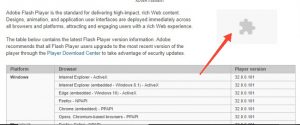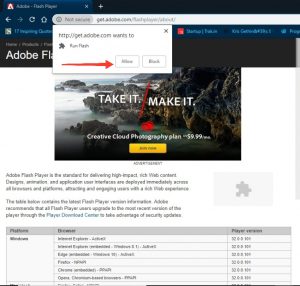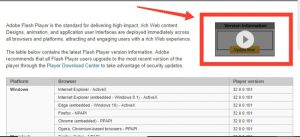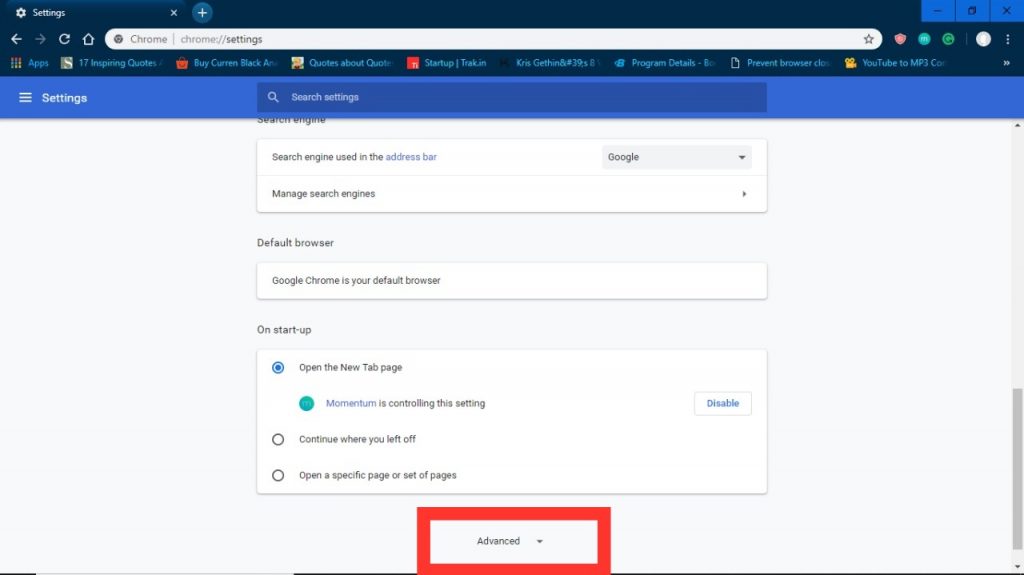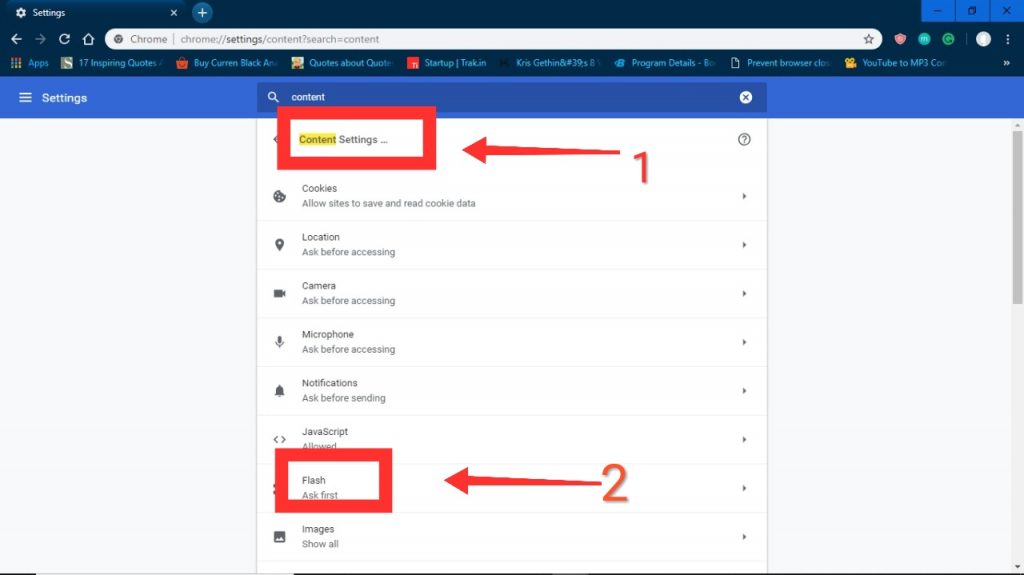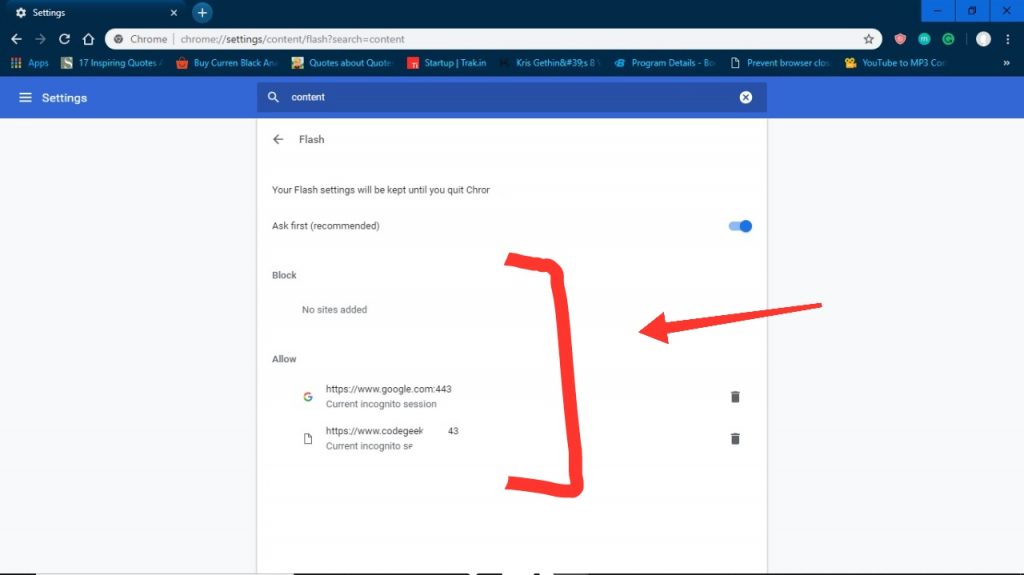Adobe Flash Player is basically a computer software multimedia player which is used for creating content on Adobe Flash platform. It helps us to view and interact with Flash files online. It also includes viewing different multimedia contents, executing rich Internet applications, and streaming audios and videos. Flash Player can run from a web browser or on other devices which supports this application. To integrate images, music, and videos into a site layout and also to create more of immersive viewing Websites often use Flash. So, it’s crucial to do a Flash Player Test so that we can be sure if we are not lacking in multimedia browsing.
In case we are not having Flash player installed in our Internet browser, we will not be able to view the videos or content. Adobe flash provides us with a test website that is the best and the quickest way to check the working of the flash player. It allows and also helps us to check to if the Flash Player that is installed in our computer system is working correctly or not.
In that case, follow these steps to do a Flash Player Test:
- Firstly, we should open the Internet browser and then go to the Adobe Flash Player webpage. After that, click on the flash icon on the right side of the page as shown below.
- Then, we will have to allow the site to load in our computer system.
- Then we will receive a message that the “Adobe Flash Player Successfully Installed,” and thus the Flash player is working. In a case when we are not provided with this message then we need to troubleshoot or reinstall the Flash again in our computer system.
- Lastly, we can see the version of Flash that is listed in the “Version Information” box.
- And if it is an older version, we can update it with the most current version for our browser in our computer system.
When the flash player is installed in our computer system, it should be also enabled for the specific browser. In the case of Chrome, we do not have to install the Flash Player in our computer system, as because Chrome helps us and handle these small things. Still to confirm, follow these steps for Chrome Browser-
1. You can directly go to your “Chrome settings” by clicking on “Show Advanced Settings”.
2. There you will find a label “Content Settings”. These settings belong to the Privacy
section of the page.
3. Now, go to the “Flash section” to locate the Flash Player settings.
4. Here you can find a label “Manage Exceptions” where you need to check which sites are being denied by your Flash Player.
Thus, the flash player is included and updated automatically!
Also Read: Access SBCGlobal.net Email | Set Up Voicemail on Android