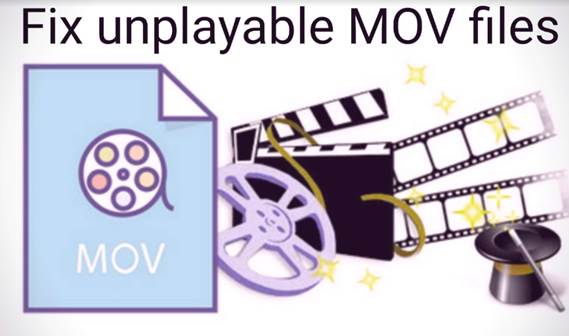Introduction
It is really frustrating when you try to watch your favourite video and it does not play. Most of the times the videos you shoot on your phone or camera are either in MOV or MP4 format. Your Windows 10 media player should not have any trouble playing the MOV files. However, unplayable MOV files are usually a result of glitches in video player or corruption in the MOV file.
If you encounter an error saying “Windows Media Player will not play MOV files” this means, there is an issue with codec or with the media player.
In this article you will learn the hassle-free methods to fix this issue. Before moving ahead let us understand the common scenarios as to why this unplayable MOV error is encountered.
Causes of Unplayable MOV file on Windows 10
Below listed scenarios are the common reasons for the MOV unplayable error
- Unsupported codec to play the MOV file
- Interruptions while downloading or transferring the MOV file can corrupt it
- Incompatible media player on your Windows 10
- Downloading MOV file from unauthorized website
The following causes can be addressed and rectified effortlessly. In the section below you will learn how to fix the Windows 10 unplayable MOV files.
How to Fix the Unplayable MOV files on Windows 10
Let us understand how to fix the unplayable MOV issue, by following either of the methods in the mentioned below, you will be able to resolve this issue.
- Change the file extension
- Downloading latest and supportive Codec
- Using supportive media player
a. Update WMP player
b. Use a versatile media player - Using the reliable Remo Repair Tool to fix the issue
Also Read – Top 5 Benefits of Using an Online Video Downloading Tool
1. Change the file extension
Before trying any of the free methods, try changing the file extension of the MOV file. The MOV file format can be replaced with 3 other file extensions which can be used if you encounter any video error. The following file formats are .mp4, .m4v and .3gp. However, make sure that you have taken a backup copy of the .mov file before changing extension to any of the above recommended formats.
2. Downloading the supportive Codec
Codec is a device that encodes or decodes digital data on a stream. It is essential to play the MOV file without any interruptions or to play an unplayable video file. Therefore, it is recommended to have the latest version of supported codec downloaded from internet.
3. Media player Compatibility
a. Update the WMP player
In a few cases, the available codec pack in the media might be corrupted or outdated, hence we recommend you to fix it manually by following the methods mentioned below.
- Click on This PC > C: > Windows > System32.
- Find a file named “l3codeca.acm” and rename it as “l3codeca.bak”
- Open Windows Media Player, click on Help and select Check for update
After clicking on the Check for update option, the media player will download the necessary missing codec and may resolve the issue
b. Download a versatile media player – Media players like VLC support multiple video formats. The MOV file container with the h. 264 video codec and AAC audio stream are playable without any issues in VLC. Also the VLC player is also capable of repairing MOV file in case of minor corruptions.
When your VLC player prompts you of repairing corrupted or unplayable videos, click YES and follow the below-mentioned steps:
- Run VLC player and go to ‘Media’, and then select ‘Convert/Save’
- Choose ‘Add’ to select the video that needs to be repaired.
- To edit or to check profile settings tick-mark the box ‘Show more options’ and hit ‘Convert/Save’ button
- Now, the Convert window opens. Under ‘Settings’ heading Select the preferred codec from the drop-down list provided.
- Give a name for the destination file and browse a location to save the file.
- Hit Start
Note: You’ll even have the option to Add a new profile or to Delete an existing one.
4. Using a Reliable MOV Repair Tool
If the issue still does not resolve even after trying the above methods, then the probable case is that the video file is being corrupted. In such cases the only option is to use a reliable third-party application to fix the issue. Remo Repair tool is a proficient repair tool which can fix the issue with ease. The tool is capable of fixing MOV file issues like broken header, compression issue or even any codec issues. With Remo Video Repair Tool, you will never have to worry about unplayable videos and any trouble trying to play them.