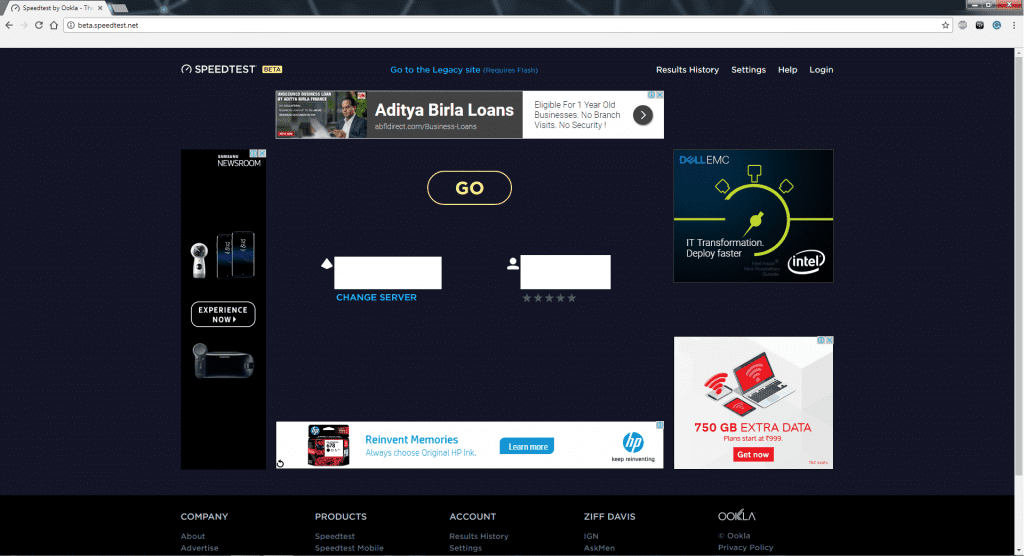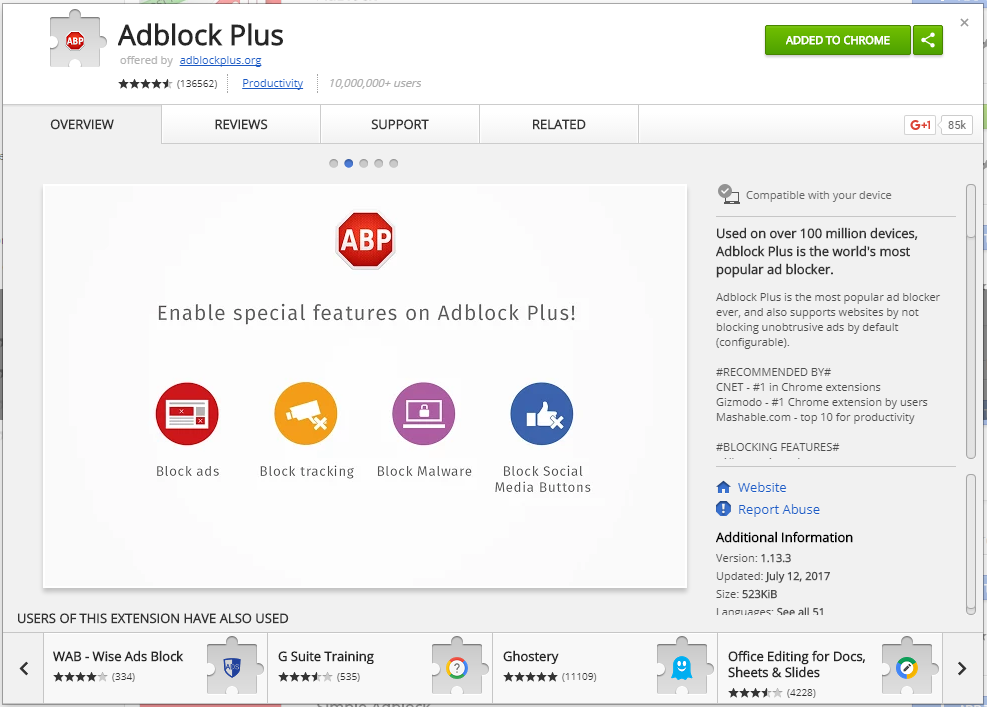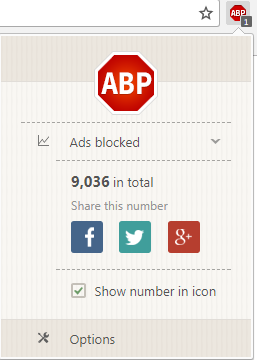Warming up
The Internet has been a big part of our lives today. It is free technically (at least a large part of it is excluding the bills from your ISP). But nothing comes free, does it? There is always a check everywhere. Many people often have this question that how big shots internet firms like Google and Facebook make money by providing their services for ‘FREE’. Thanks to ads, websites can earn money to generate profit out of the content they are hosting on the internet that you’re viewing for free. Well, ‘Ad-versities’ averted. Thanks to AdBlock Plus, a free Chrome Web Store add-on that blocks ads making web pages look cleaner and better.
If you do not agree with this, let’s take an everyday scenario: apps, particularly the free ones. They earn money by ads. They always force you to pay something to buy a so called ‘PREMIUM’ version of it for maybe some extra features and of course ‘NO ADS’. This is how it works.
Considering the traffic from all the major browsers like Chrome, Mozilla, and Opera to the internet, ads can get pretty annoying. How to fix this never ending problem? That’s where the AdBlock shines.
Why should you AdBlock your Chrome?
- Webpages load faster
- Lesser distractions
- Lesser data drain while web page loading
- Lesser article reading constraints
Here is a better reason why:
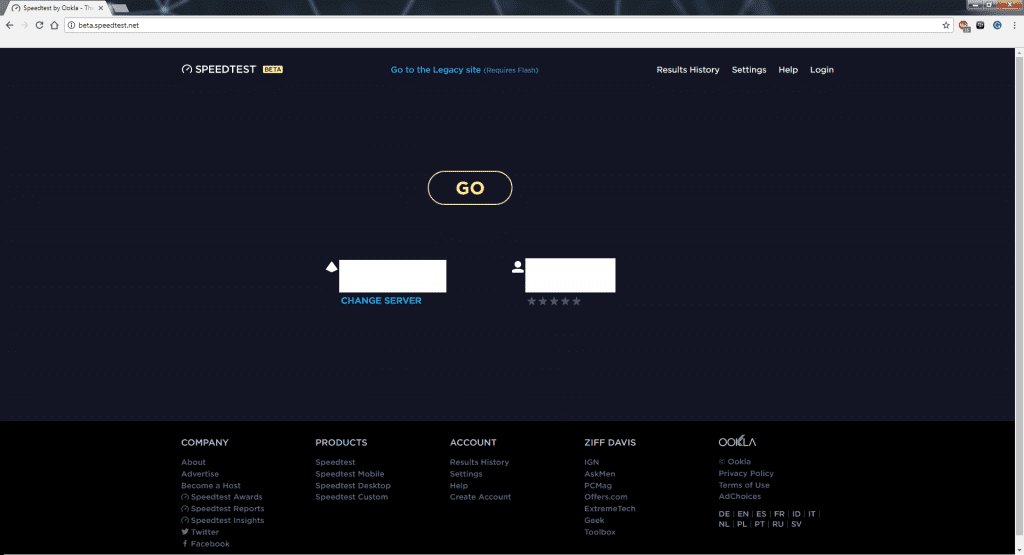
Which would you prefer? It is pretty obvious.
It is simply amazing how it works.
How does it work?
AdBlock simply identifies some URLs which are very common in certain web pages and block them from loading while the specific web page is loaded. Hence, this makes your experience clutter-free and super-fast.
How do I get it?
I have tested and used this in Chrome for over two and a half years now. So I can pretty much give a thumbs up for this.
Step One Google ‘AdBlock Plus for Chrome’
Step Two Hit the link that takes you to the Chrome Web Store (obviously the first one) or just go for this – Click here
Step Three If you chose the right link, you will have a pop-up window inside the Chrome Web Store which shows AdBlock Plus. Click Add
Step Four It might take a few seconds and when you’re done, you’ll see it’s added. But the best part is it syncs with your Google account just like your other extensions.
NOTE There are some preloaded links that ads from most websites rely on so the AdBlock can handle. But some links can be unfamiliar, on purpose. They can be blocked by going to the AdBlock button on Chrome (or your web browser), choose block element. Click on the ad and the link is fetched. Hit the add button and you’re done.
Can I get it on my own browser that I’m currently used to other than Chrome?
Mostly, you can if you are the 90% of the population who use popular browsers like Chrome, Firefox, and Opera.
Haven’t the websites done nothing about ad blocking?
Most websites don’t care but they should. For small websites, displaying ads in the only source of income for website and server maintenance. So, as a defensive mechanism, some websites do not load until you whitelist it in AdBlock. There could be a bypass but still, there is something to consider: the website displays all information for free and its only way to continue is to display ads. So, if you want to see more content from the publisher, there is no way out. If ads are no longer a thing, most of your favourite websites with valuable information could shut down their servers and sell their domains.
What about AdBlock Plus for mobile devices?
For those, AdBlock got you covered with its own AdBlock browser. It is available for both Android and iOS. To learn more about them, visit here.
Also Read: How to ‘Google search’ effectively