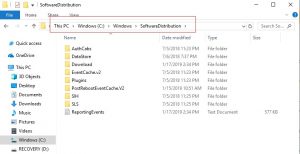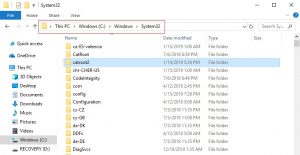When you are handling a PC or a smartphone, you have a lot of software and apps in it. On one hand, when you are going on downloading the apps one after another, on the other hand, you are also required to keep those updated as per the versions available. Without updating, you cannot use the apps or software at its best. Moreover, there are certain apps or software which stops to work if not updated. Most people have Windows 10 and when it comes to updating they are either done manually or mostly set as “update automatically” by default. When Windows update goes on automatically from time to time, much often, you may face issues and troubles. Among them, one of those is when windows show a message of update error 0x8024a105.
People even get worried or shocked by this odd kind of news. Have you ever realized why this happens? Here in this post, you will find specific information on this issue of 0x8024a105.
This update error is quite a complex one, and most shockingly this kind of error is not directly listed in the Windows Updates error codes list. But now, there are also options for you to solve this problem. So you need to follow some things to get rid of this as follows.
The Ultimate Fix for error – 0x8024a105
1. The first thing you can do is, Reboot your PC and try to connect with another internet connection other than the regular connection. Sometimes a lot of signal jamming may happen for which 0x8024a105 occurs. Changing of connection may help you out.
2. You can check the Software Distribution folder and try for a flush. This may help you to get rid of the error and start with the download again.
3. Another step is to Reset the Catroot2 folder. The 0x8024a105 error can occur from this too.
4. Though 0x8024a105 is not listed in the Windows Update Troubleshooter, yet like other troubleshooters, here also you need to restart your PC and check again. Your update may run again.
5. You can change your default settings to Reset Windows Update. This is also an option to solve the problem of 0x8024a105 error.
6. Make sure that your Windows version is up to date. Sometimes there are many updates does not support in the older and need an update. This too creates a 0x8024a105 error.