WiFi is the technology which is used for wireless networking over a local area or wide area. It uses IEEE standard devices. But except for its technical definition, what does WiFi mean to us?
Everyone living in the 21st century is well aware of wireless technology. But to safely use any service it is required that we are well informed of its pros and cons. WiFi is used for gathering information about any specified topic through World Wide Web(WWW), playing games online, leisure activities such as music and movies. But the main purpose of Wi-Fi is to connect people. The means of this connection is through cell phones, tabs and computers. And as devices are connected, data is shared too. Consequently, there starts the real problem.
Where do the troubles start with your WiFi?
Often when we are connected to a WIFI network in a restaurant or any public place, we notice how low the WIFI speed is or how fluctuating the speed is. This happens obviously due to the fact that there are lots of devices connected to the same network you are connected to. This not only decreases the speed of your connection but also poses security risks to the data stored in your devices. And if someone connects to your personal wifi, how would you know who it is?
The manual method to identify who is using your WiFi is probably available everywhere. But it is not assumed methodical or productive in most of the cases. We need an appropriate software to identify who is using connected to the same WIFI network we are connected to.
And here enters WNet Watcher.
What is WNet Watcher?
WNet Watcher is a software developed by NirSoft. It is considered a utility software. Thus it is available for download from few open sources.
How does this work?
1)WNet Watcher scans the network you are connected to.
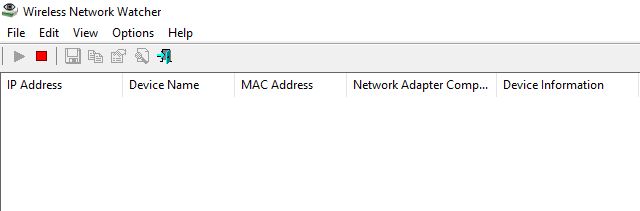
2)It displays IP Address, MAC Address, Device name, Detection date and time of the device connected to your Wi-Fi.
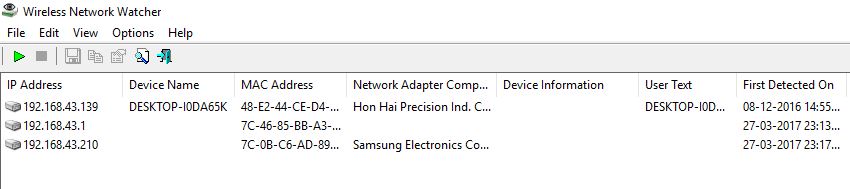
3)The scanning is done in real time so any new devices connected will be shown instantly.
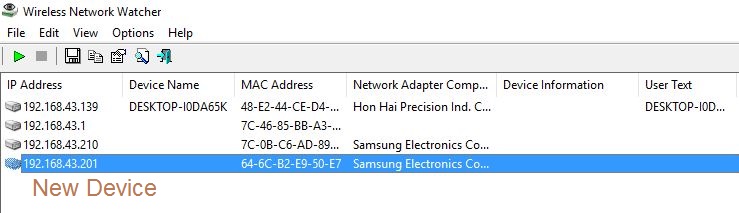
To scan in real-time, you need to keep the background scan option checked.
Several settings in WNet Watcher to know about
Before concluding about WNet Watcher, I want to clarify a few settings which will make it simpler to use it. Because of a short scan range sometimes it might happen that certain devices connected to your Wifi might not show up in the connected devices’ list. In that case, you can change the range of IP Addresses to scan.
In order to do that, follow the steps below:
1)Go to View followed by Advanced Options.
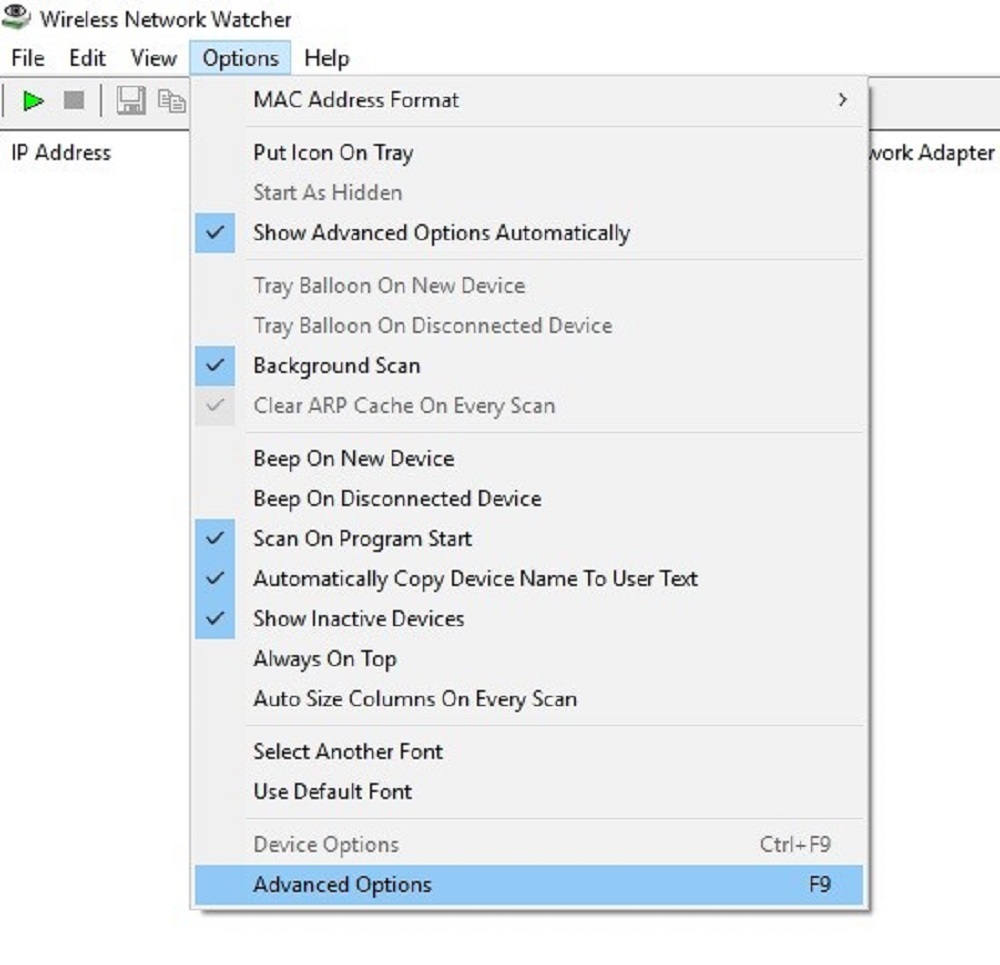
2)Edit the range in “Scan the following IP Addresses range:”
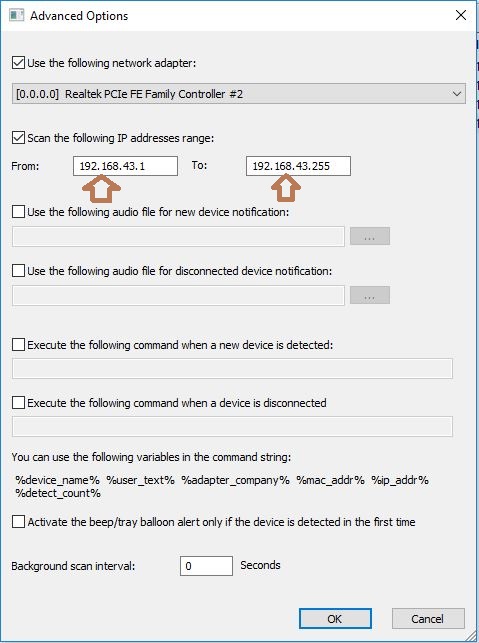
That was all about WNet Watcher. I have mentioned most noteworthy points regarding WNet Watcher to spot who is using your Wifi. Consequently, the best thing about this software is it is very convenient to use and delivers appropriate results. I mentioned the few key things the software can offer. And if you want you can meddle with it to create an interface which is best for you to use.
Also Read: How to Change MAC Address in Windows





